To automate an asset and loans backup, use the reports page and the job scheduler.
What you’ll want to do is create two reports:
- Assets – (this report will show all assets with all field values and general loan info. But it will not show additional loan info such as user who checked out the asset)
- Loans – (This report will show the more granular loan info such as date and time loan was created)
For the asset report, click “Reports” and click ’new’ and give the report a name. Then, check off each field under the section “Select Fields to Display”.
Then, in the report design section, simply click, “Show Assets” and then click “Run Report”. All assets will display with all field values.

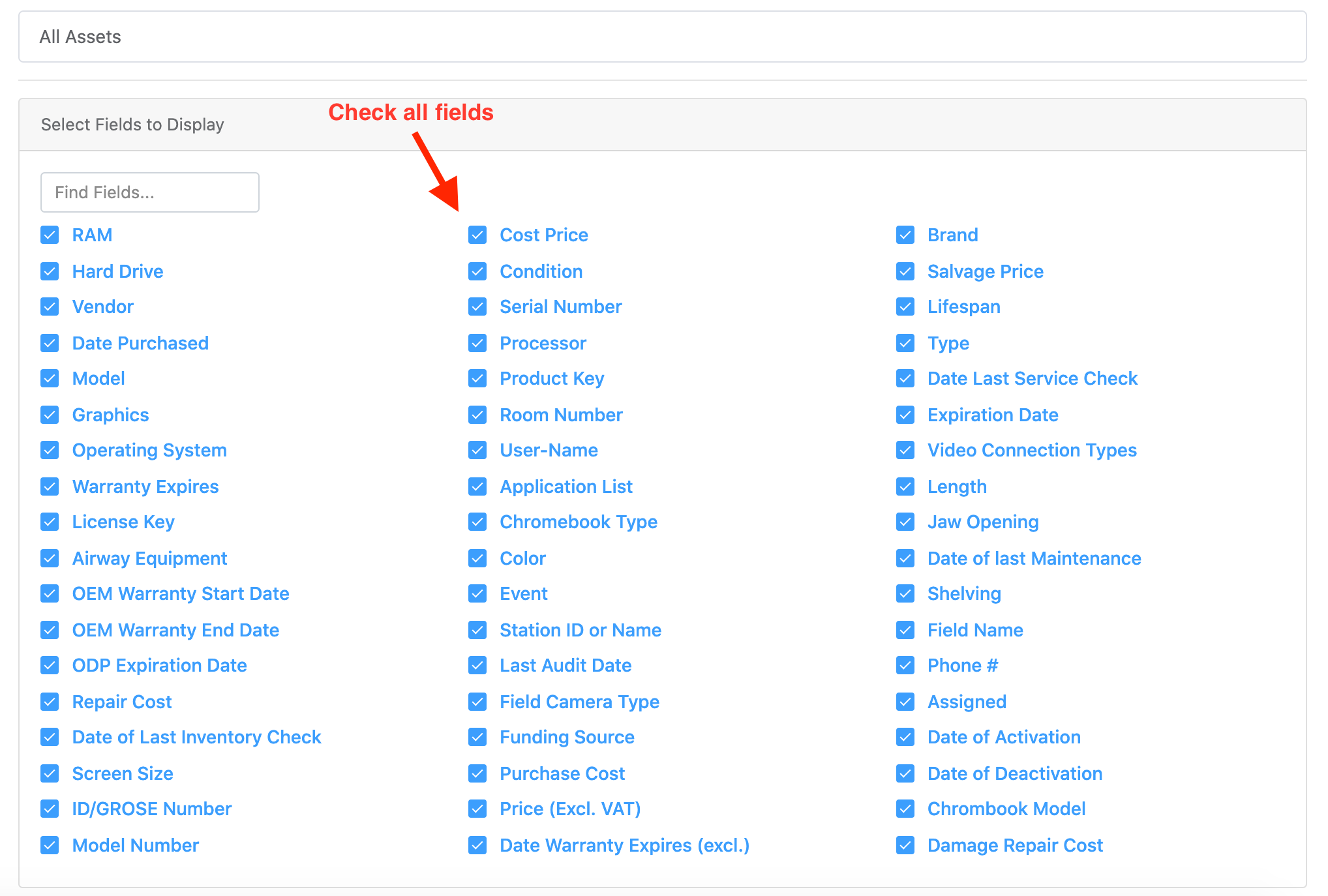
(run the report – the report will autosave)
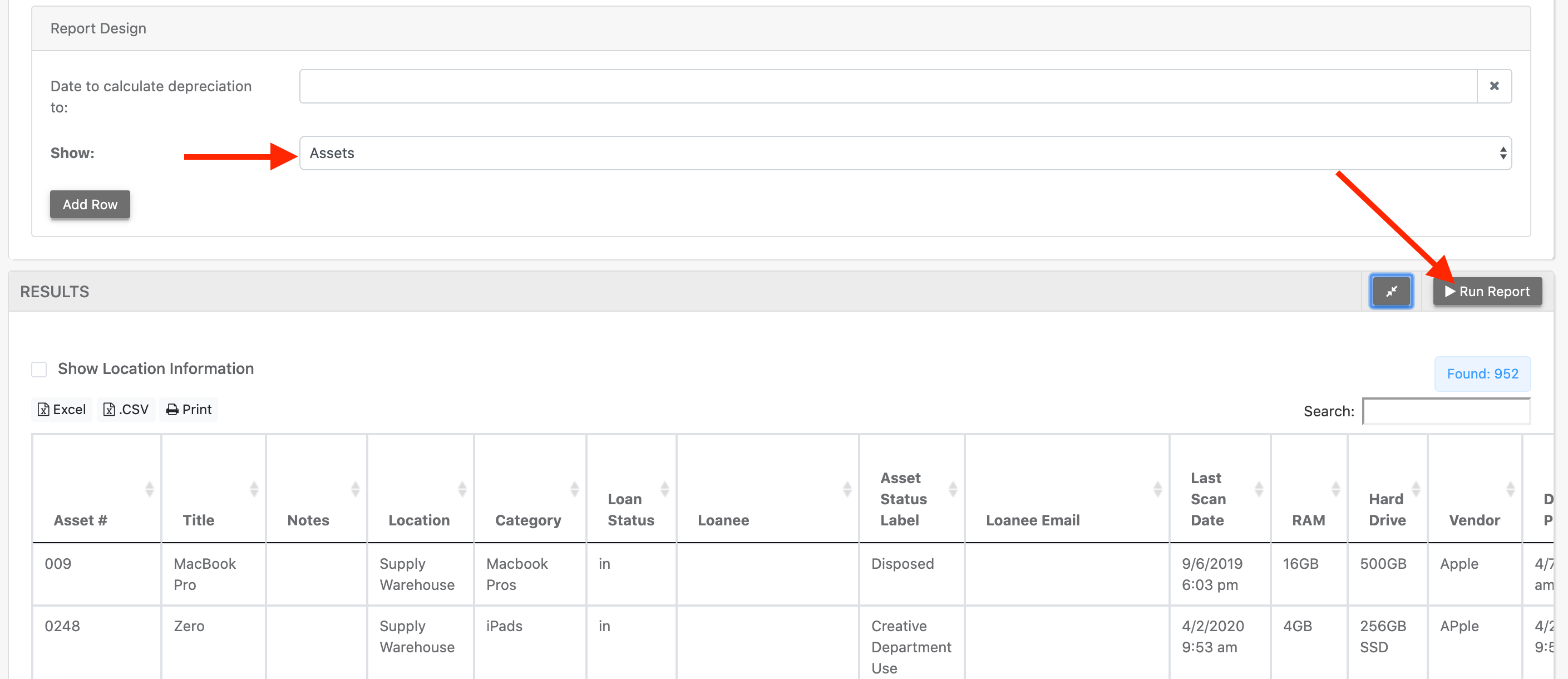
Next for the loans report click ’new’ again (give the report a name) and then under report design select, “show Loans” where Loan Status is Out
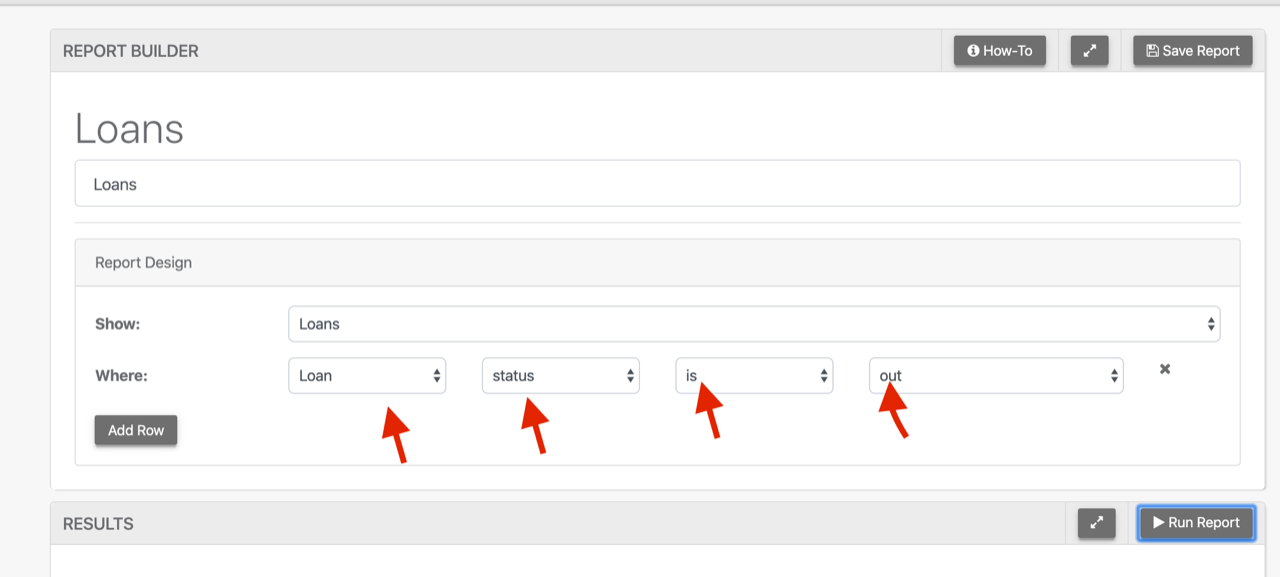
Click Run Report and this will show all assets / accessories / kits / software etc that are currently out on loan.
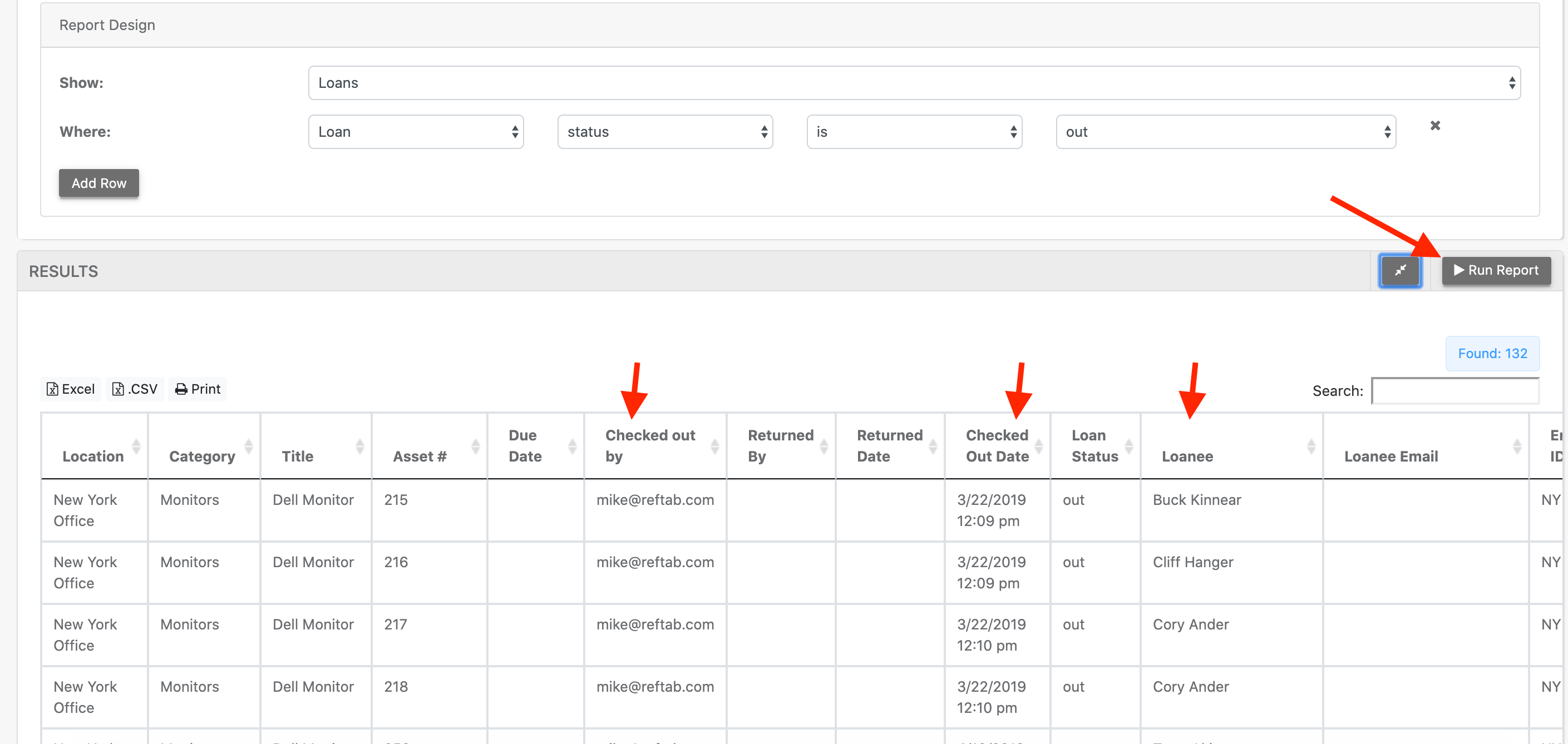
(You’ll see a column, “Checked out by” which will show you the Reftab user account that performed the check out action to the loanee. (including the checked out date etc.))
Once you have the reports configured in a way that works, click “Settings” > “JobScheduler” > “NewScheduledJob”.
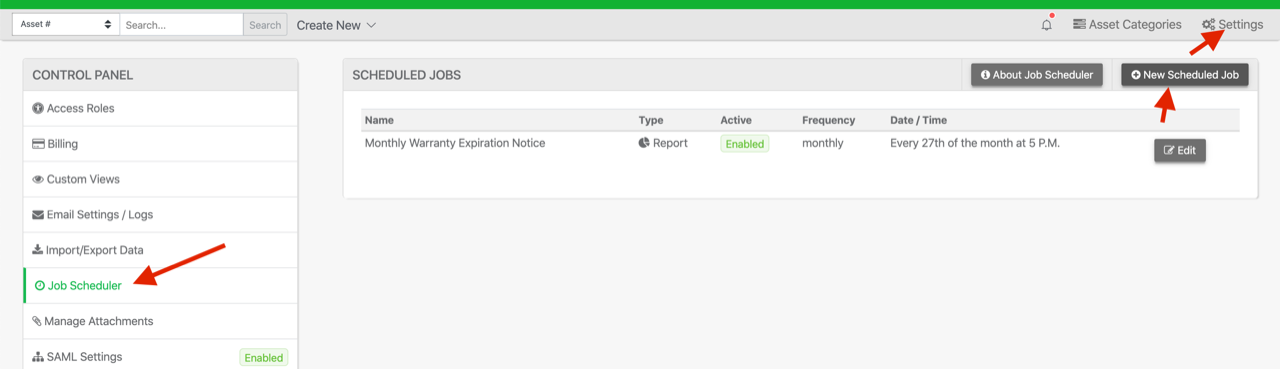
On the next screen, you’ll see an option for “Job to Run”, select “Report” and then below, select the report you just created:
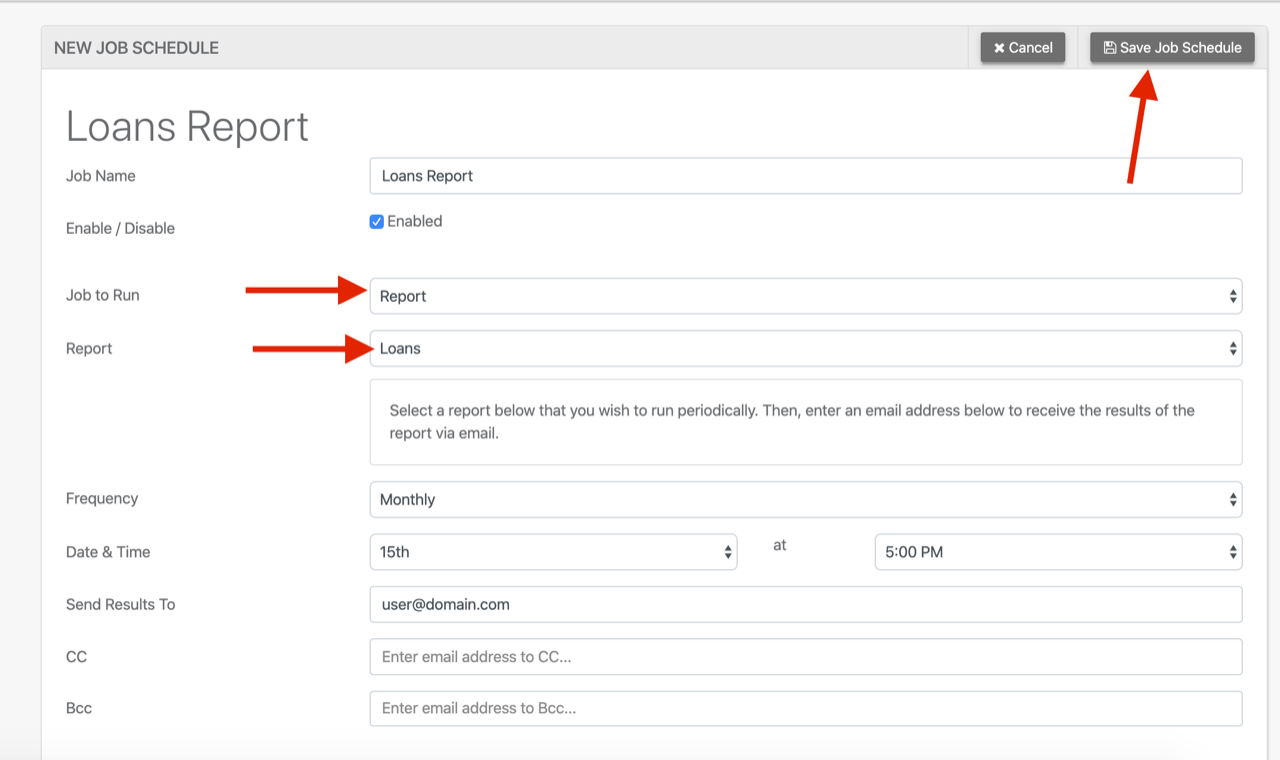
You can continue to configure other settings such as frequency to run the report etc. And keep in mind, you can create an unlimited number of these scheduled jobs. (Multiple jobs running the same report at different times, multiple jobs running different reports etc..)
After you click “Save Job Schedule” create another job for your All Assets report.
When the job runs, you will get an email with an Excel file as an attachment which will contain your report data.