Facing issues with the CDW integration? This guide outlines the most effective steps to resolve common problems and ensure a smooth data transfer.
Troubleshooting Steps
- Verify Initial Setup – Ensure that your CDW integration setup is complete and that you have shared the correct endpoint and token with your CDW account manager.

- Confirm Category Mapping – Check that all necessary asset categories are mapped in the CDW integration configuration page.

- Request a Pre-Submission List – Ask CDW to provide a list of items they will send before they post the data to your account.
- Validate Categories – Compare the pre-submission list with your mapped categories. If any categories are missing, map them in the integration configuration page before data is posted.
Common Scenario to Check
For example, if CDW submits an order containing both 3D Prototype Printers and Apple Desktops, but your integration is only mapped for the 3D Prototype Printers category, all Apple Desktops assets would be missing from your instance.
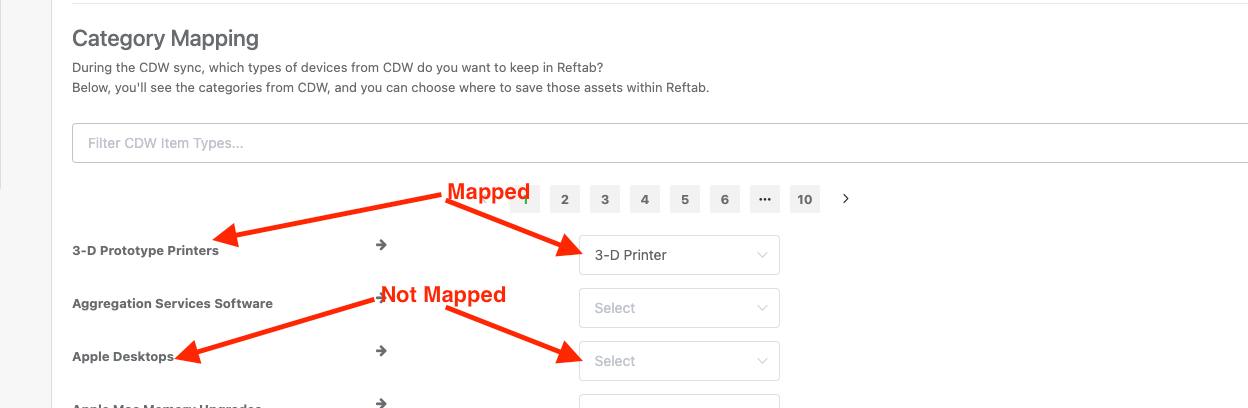
Without a pre-submission list, it becomes difficult to track which data has been sent and what might be missing.
By obtaining this information ahead of time, you can proactively reconcile expected data, reducing the risk of missing assets and preventing disruptions in your workflow.
For any additional assistance, please reach out to help@reftab.com