The Intune integration does support multiple ways to assign equipment to users. This is entirely dependent on how the user is stored in Intune. If you are encountering issues having assets auto-assigned to users, follow this guide for a possible solution!
Login to your Reftab account: https://reftab.com
Head to “Settings” > “Integrations” > “Configure” on Intune
Let’s first ensure that “Auto Assign Assets” is enabled, and disable the two following settings. Make sure to “Save Intune Settings“, head back to your integrations page and run an on-demand sync by clicking “Sync Now“.

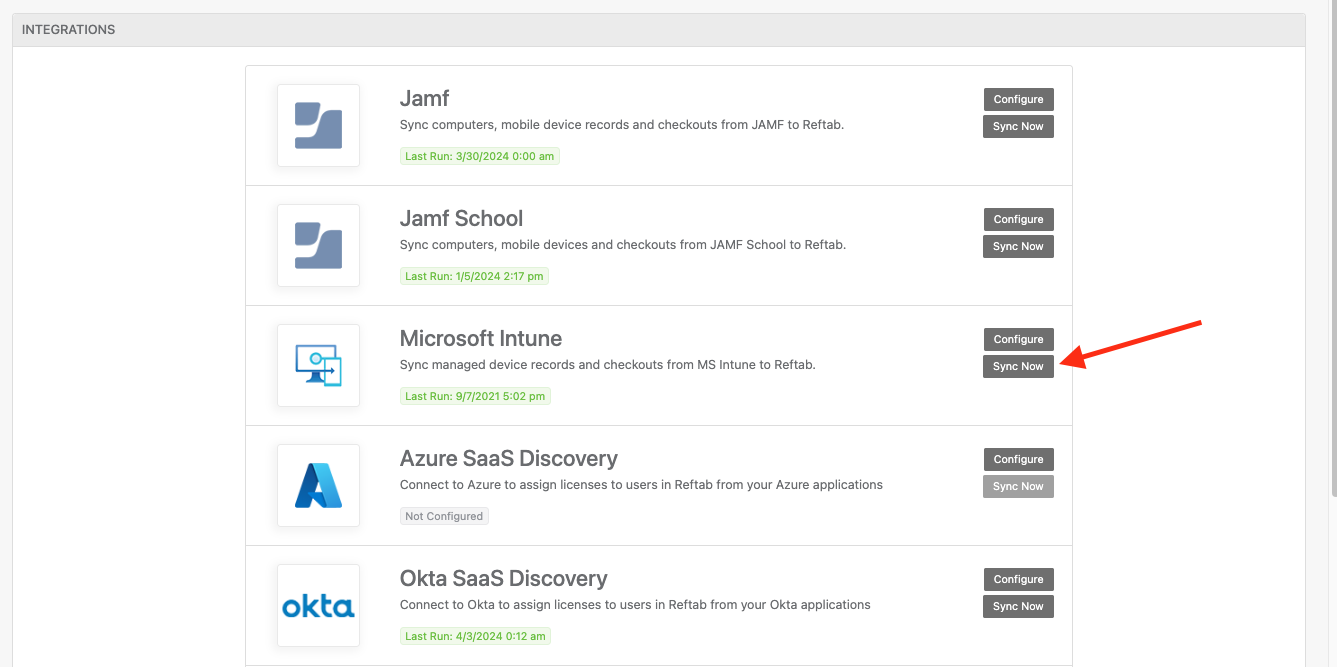
If the sync is still not working, let’s head back into the Intune settings and then toggle “Assign Assets Using Primary User” to be enabled. Make sure to “Save Intune Settings“. Then on the integrations page, you will have the option to “Sync Now” as shown below:

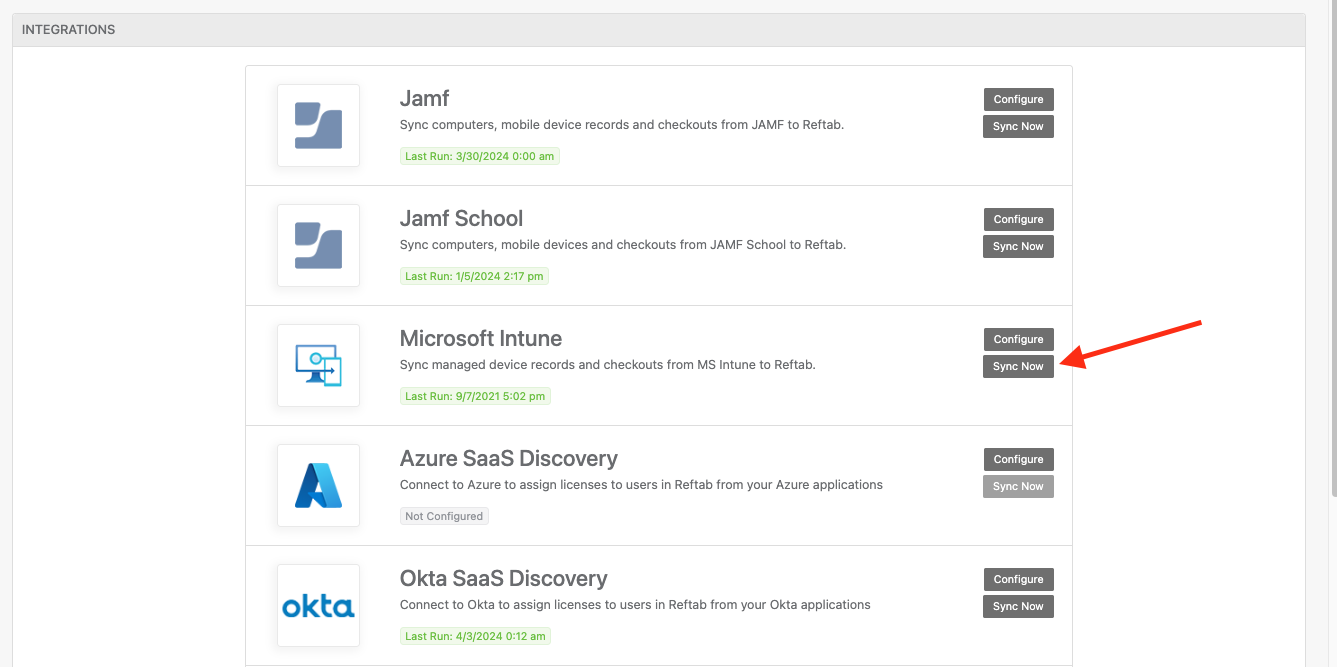
After syncing, head back to your assets table and take a look if the devices have been checked out.
If they are still not checked out, you may need to enable “Assign Assets Alternative Mode“, disable “Assign Assets Using Primary User”, and ensure “Auto Assign Assets” is still enabled.

Please note that having all 3 of these options enabled will prevent the integration from working properly.
This will look for a matching email address and causes Reftab to search in another field for email addresses, which may be where they are stored. After toggling that option, be sure to save and sync once more.
If you have tried all of these options and are still having issues, please reach out to help@reftab.com for more assistance!