When a ticket in Zendesk has an asset from Reftab linked to it, Reftab can display the tickets on the asset page within Reftab.
To do this, you’ll need a Reftab account on the Business plan. You’ll also need to have the Reftab App from the Zendesk marketplace installed from here: https://www.zendesk.com/marketplace/apps/support/559775/reftab/
Part of the install process is that you’ll create API keys from within your Reftab account and save them in Zendesk within the Reftab Integration.

If you don’t see the above, you’ve not installed the Reftab app within Zendesk yet. You wont be able to continue with this guide. Please click here and follow the steps on the instructions page: https://www.zendesk.com/marketplace/apps/support/559775/reftab/
Next, log into Zendesk as an administrator and go to the “Admin Center“
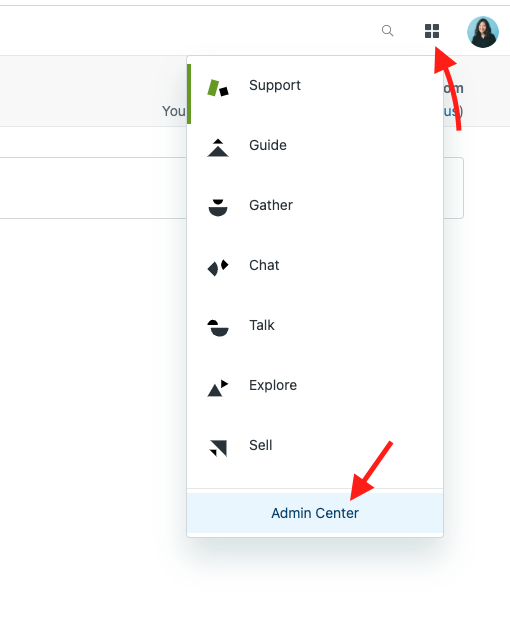
Nextclick “Apps and Integrations” > “Zendesk API“.
Set “Token Access” to “Enabled” and click “Add API Token“

Next,

Next, log into Reftab as an administrator and click “Settings” > “Integrations” > Zendesk “Configure“

Next, enter the Zendesk Host, Username (**this must be the email of the account that generated the api key**) and API Key and click “Save Zendesk Settings“.

How to Link Tickets to Assets
Once a ticket is placed in Zendesk you will see all assets assigned to a user. This allows you to easily link a ticket to each asset. If the ticket submitted needs to be linked to an asset that is not currently assigned, you are able to enter the Asset ID in the Assets text box located to the left. You can then refresh the apps on the left to see the newly linked asset.

That’s it. Now if an asset is linked to a Zendesk ticket, you can view that asset in Reftab and you’ll see a button under the asset image to click and view the name of the ticket and a link to go directly to the ticket in Zendesk:

For any questions email Reftab support: help@reftab.com