As writing this article, it is possible to have a loanee with the same email address as a sub-user in Reftab. This can usually occur after a bulk import or after a SCIM sync. In a future update to Reftab, this will not be possible in order to avoid duplicate entries.
How to find users with duplicate email address:
Click “Reports” > “New Report“. Give the report a name and select “Show Loanees” and click “Run Report“.
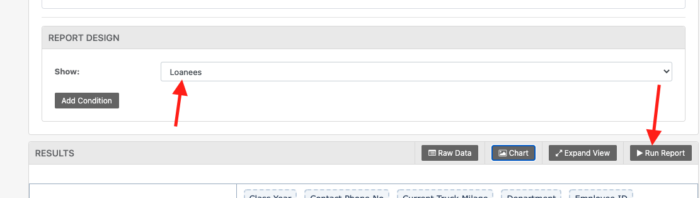
Next, when results appear click “Chart Builder” and select “Table Heatmap“.
Then, drag “Loanee Email” to the left side. You will see a chart expand to show a count of email addresses that occur. In the screenshot below, I can see there are 2 records of “hugo@reftab.com”. This will be a loanee I will merge with the user account.
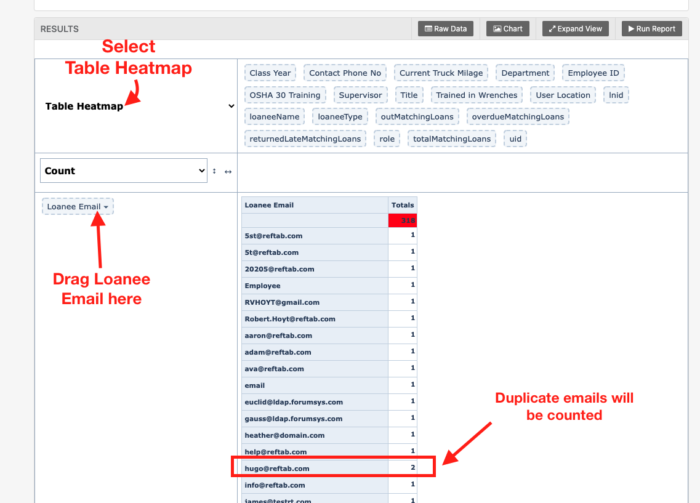
Note that you can right click on the chart and copy it into another program to easily refer back to it.
How to merge loanee with user:
Next, click “Loanees” in the green navigation bar.
Use the filter to search for the duplicate user. In this example, I search for hugo and I see two results appear.
Click the Edit button on the loanee.
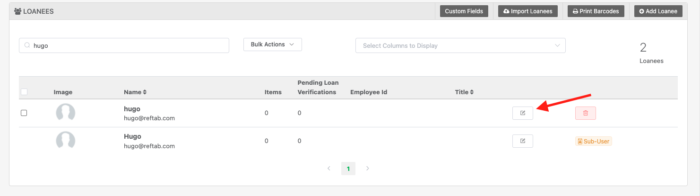
On the window that appears you will see “Convert to User Account“. Notice the text that says “If a user already exists with same email, the two will be merged together.”
Note that if the loanee has loaned items, they will also be moved into the user.
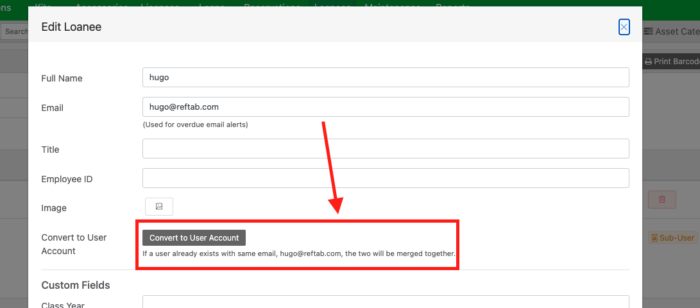
The process is complete. On the loans page you’ll now only see one user.
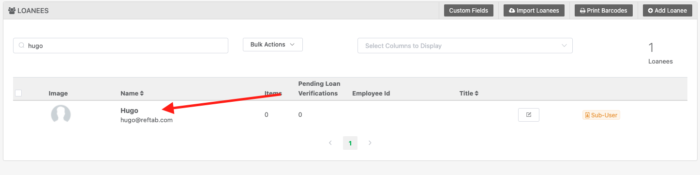
Reach out to help@reftab.com for assistance.