Within Reftab, users can reserve equipment. The user chooses a pickup time and a return time. The user can also (if allowed by their access role) choose a return time of “indefinite”. When a reservation is submitted, it is logged so that you as an administrator, can run reports to see both current and past reservations.
There are 4 types of reservation status:
- Reserved – These are current reservations that are either upcoming or where the start date has already passed but the end date has not.
- Fulfilled – These are reservations that have been checked out. They are essentially ‘past reservations’.
- Cancelled – These are reservations that have been cancelled and never fulfilled. Cancelled either by the user or by the administrator.
-
Expired – These are reservations that have never been fulfilled. This can occur when someone picks up an item but a Reftab admin never checks out the item (i.e. fulfills the reservation) or, the user simply never arrives to pickup their item and the reservation end date passed.
- Note: Reservations that are never fulfilled and the end date passes, are automatically marked as ‘Expired’.
You can report on all 4 types of reservations. To do so, log into Reftab as a user with access to the reports page and click “Reports” > “New Report“.
Then, select “Show Reservations” > “Run Report“
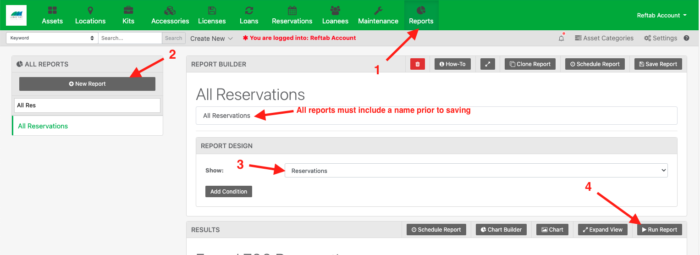
Results will appear below. From here, you can see a table showing the item reserved, who reserved it, the start and end dates that were selected, the status (i.e. fulfilled, cancelled, etc.) and more..
It is worth mentioning that you can us the available filter for finding specific users, assets, locations, statuses, etc. quickly.
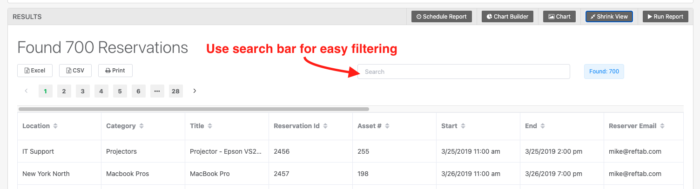
For example, if I wanted to find all reservations for “Petey Cruiser” I can type in their name and press enter. The results will only show the rows that match that keyword.
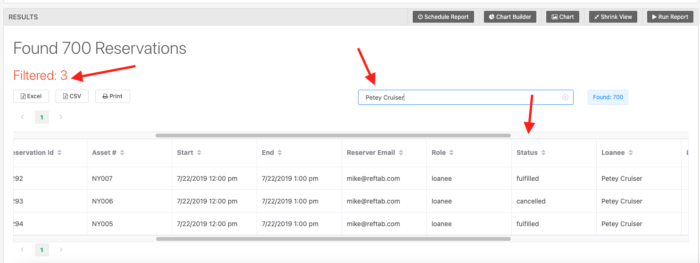
However, to search for for something like “reservations to a particular user with start date between last week and today” you will need to scroll to the top and click “Add Condition“.
From here, you can add things like:
“Reservation start anytime after last week”
and “Reservation start anytime before now”

When the report runs, you will see results with a start date that falls within the date range specified. You can then use the search filter once again to filter from these results.
Other Reservation Features:
When reservations are submitted, emails can be customized and sent to the person reserving and other users as well. To access this, click “Settings” > “Email Settings / Logs“. Use the search filter and type “Reservation” and you’ll see the available emails that can be sent. (Note: You can enable or disable these emails as well).
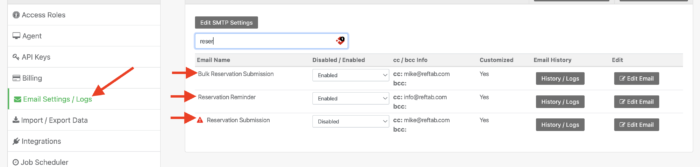
You can also configure reservation reminder emails. See: https://www.reftab.com/faq/how-to-configure-reservation-reminder-emails/
For any additional questions or help, email “help@reftab.com”