If you’re a user trying to set / reset your password click here
If you’re an administrator of Reftab trying to send activation emails, click here
New Reftab User Account Activation Information
When you create a new, sub-user account in Reftab, an email will send from “Info@Reftab.com” that allows each user to set their password and login for the first time. If the user does not receive this email, there are three possible reasons why:
- Your account is using Single Sign-On. When SSO is enabled, account activation emails are not sent.
- The user was saved with the access role of “Loanee”. If this is the case, you as an administrator need to save them under a different role. (See this guide on access roles for more information.)
- The email was caught in the spam filter. If this is the case, contact your IT team to add Reftab.com domain to allowed sender list and resend the email.
Follow the below to resend the activate account / password reset emails:
Resend password reset email to multiple accounts as an administrator
Log into Reftab as an administrator and click “Settings” > “Sub Accounts“.
Use the checkboxes to select the accounts you’d like to send password reset emails to. And click “Bulk Actions” > “Reset Passwords“
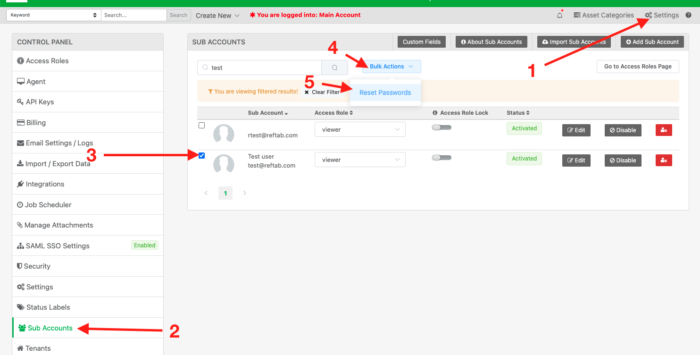
The user(s) will need to check their email for the password reset email. It will contain a link to reset their password and login.
How users can reset their own password:
Users can reset their passwords and trigger this email at any time from the login page.
- go to https://www.reftab.com/login
- enter your email address
- click ‘Forgot Password?‘
- Check your inbox for an email from “info@reftab.com”
- If you do not see the email, check your spam folder.
- If you still do not see the email, reach out to your Reftab administrator to ask if you have an account with Reftab.
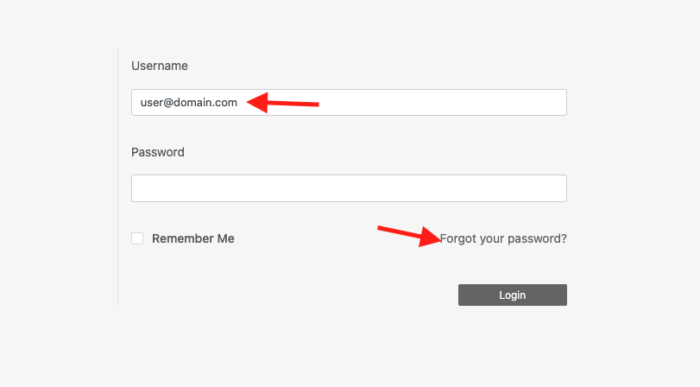
Reach out to “Help@Reftab.com” for any questions.