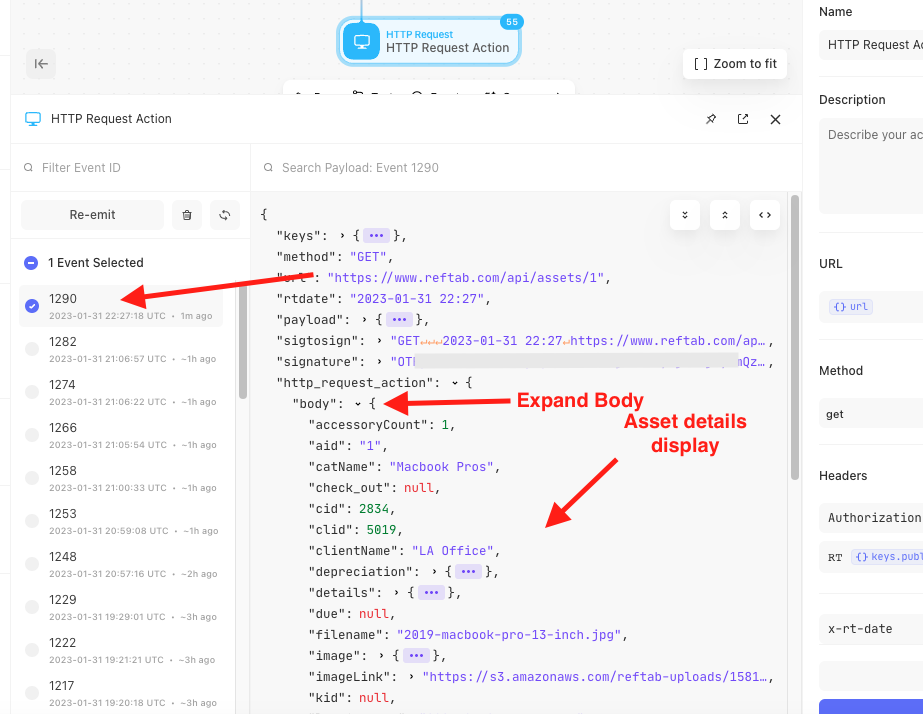This article gives you step-by-step instructions on how to use Reftab in a no-code / low-code platform called Tines.io. We will be doing a GET request to return an asset from Reftab. (We use Tines.io for this guide, but the process should be reproducible for similar tools.)
Step 1: Add an event transform for public and private key pair. To obtain a key pair, log into Reftab as an administrator here: https://www.reftab.com/login
Within Reftab, click “Settings” > “API Keys” > “Create API Key”. The key pair will display on screen. Copy and paste into Tines account as seen below.
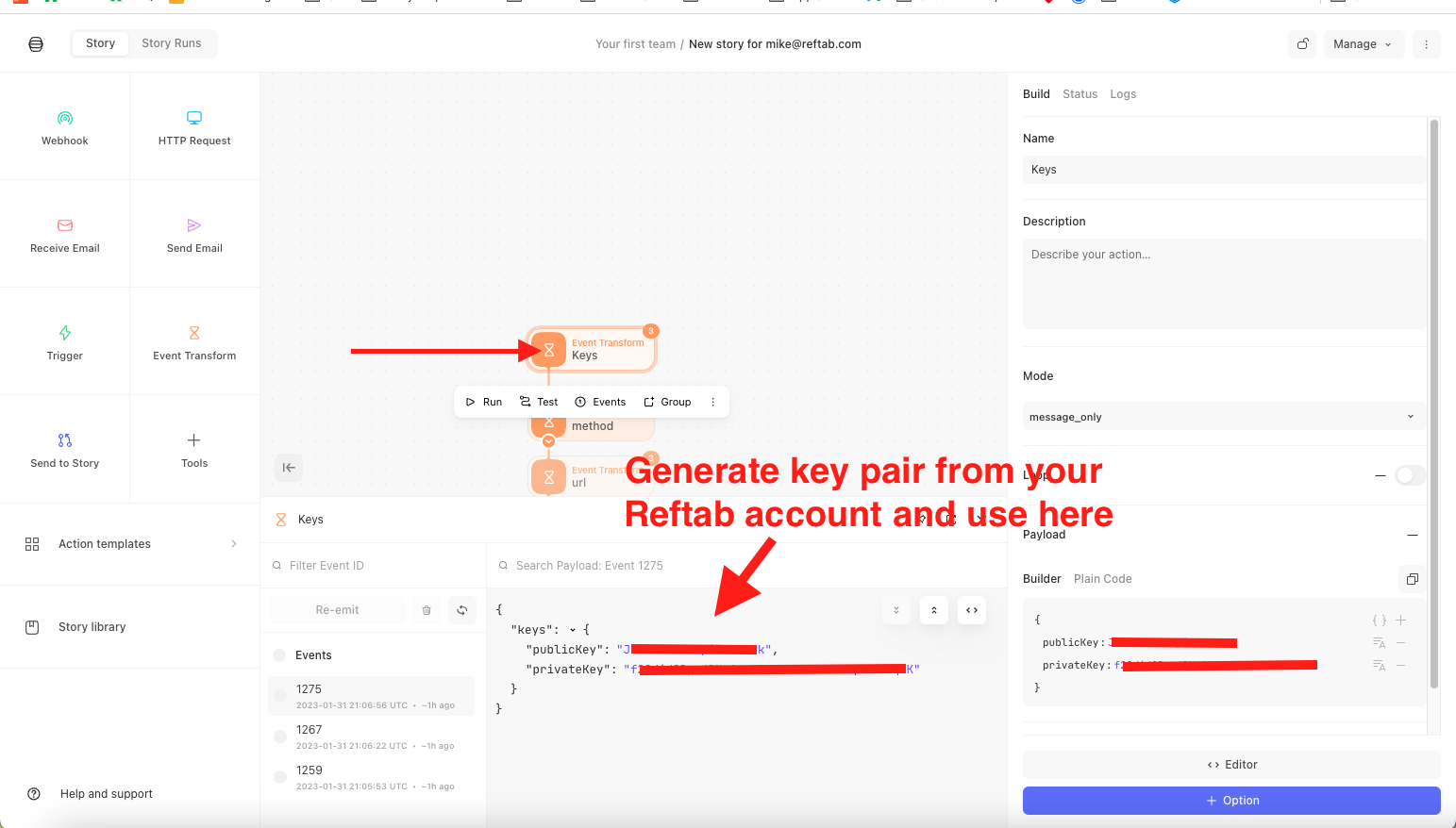
Step 2: Add another event transform for “Method” and this is where we will store the API Request method. For this guide we’ll use “GET”
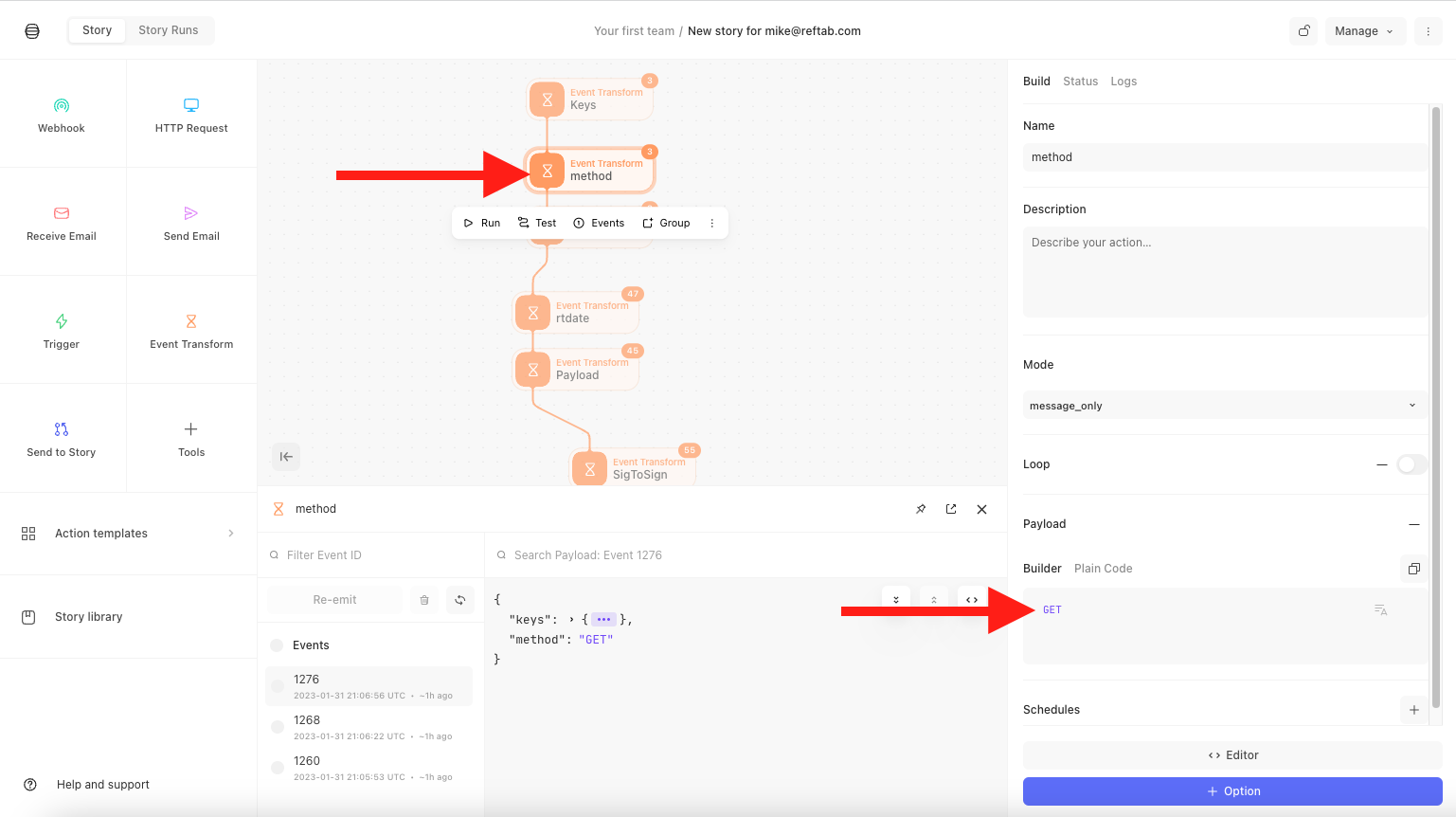
Step 3: Add another event transform for “URL” and in this guide we will use GET. The URL for getting an asset is: https://www.reftab.com/api/assets/1 -> change the last part from a 1 to whatever asset ID you have in your Reftab account that you wish to retrieve.
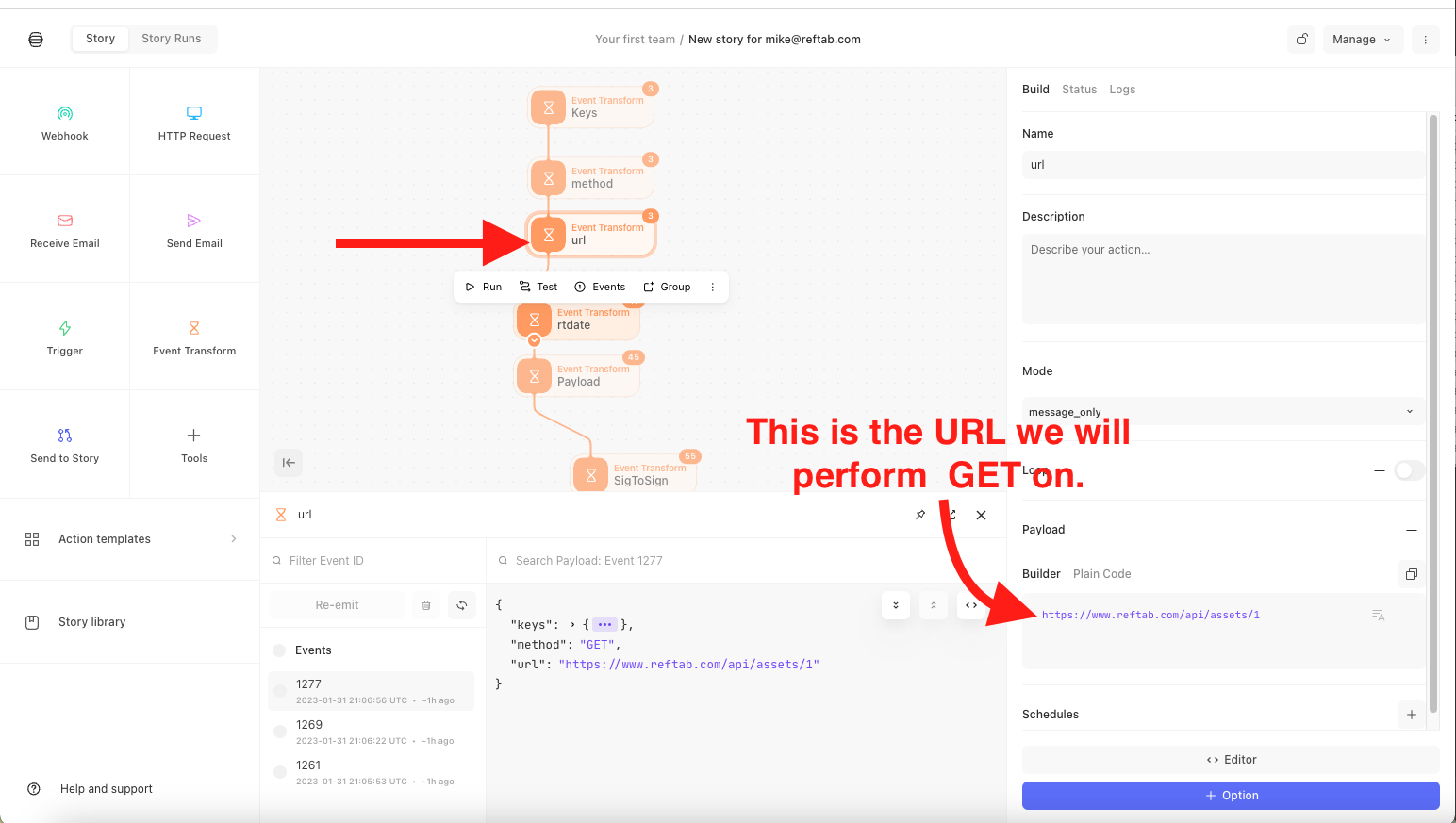
Step 4: Add another event transform, “rtdate“. It takes two parameters: timestamp and format.
timestamp:”now”
format: “%Y-%m-%d %H:%M”
Final result: DATE(“now”, “%Y-%m-%d %H:%M”)
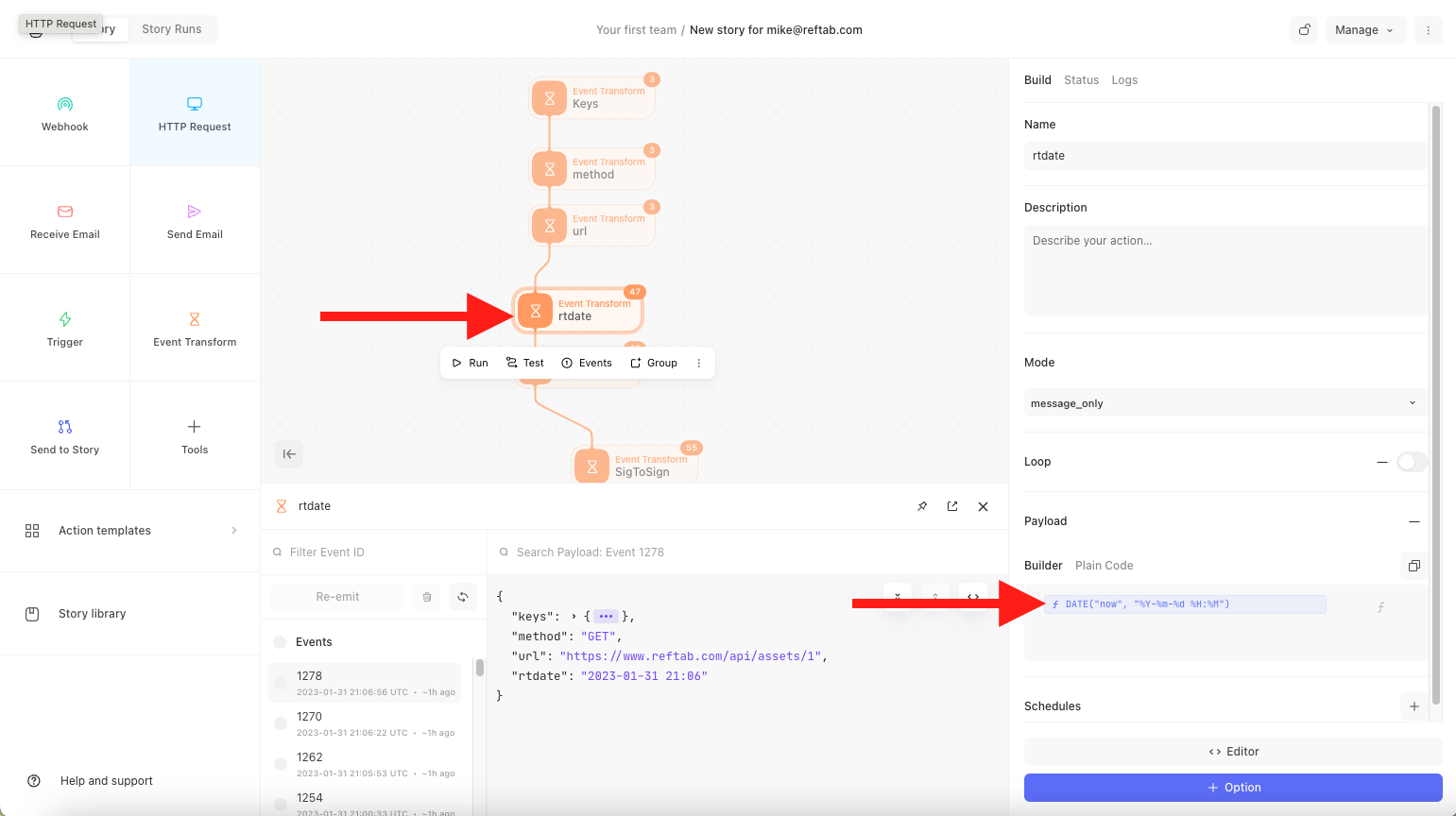
Step 5: You can add an optional payload. For this guide we are performing a GET and a payload is not needed for this step. However you can still add this event transform so that if you do an operation such as a PUT, you will have this available to you.
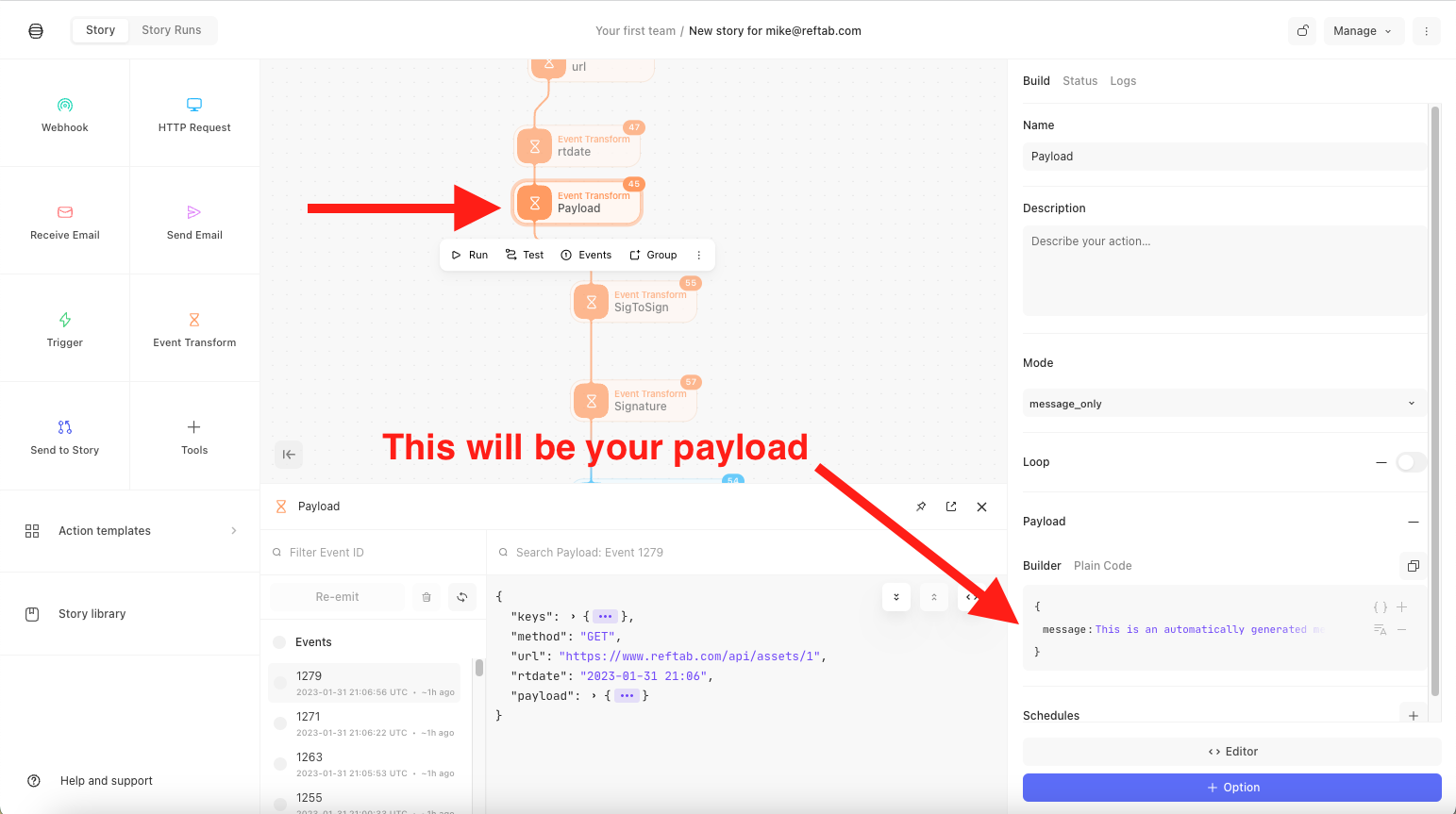
Step 6: Add another event transform for “SigToSign“. In the Builder section, you will need to add:
- method
- line break
- line break
- rtdate
- url
(Please note the image below, you need the two line breaks)
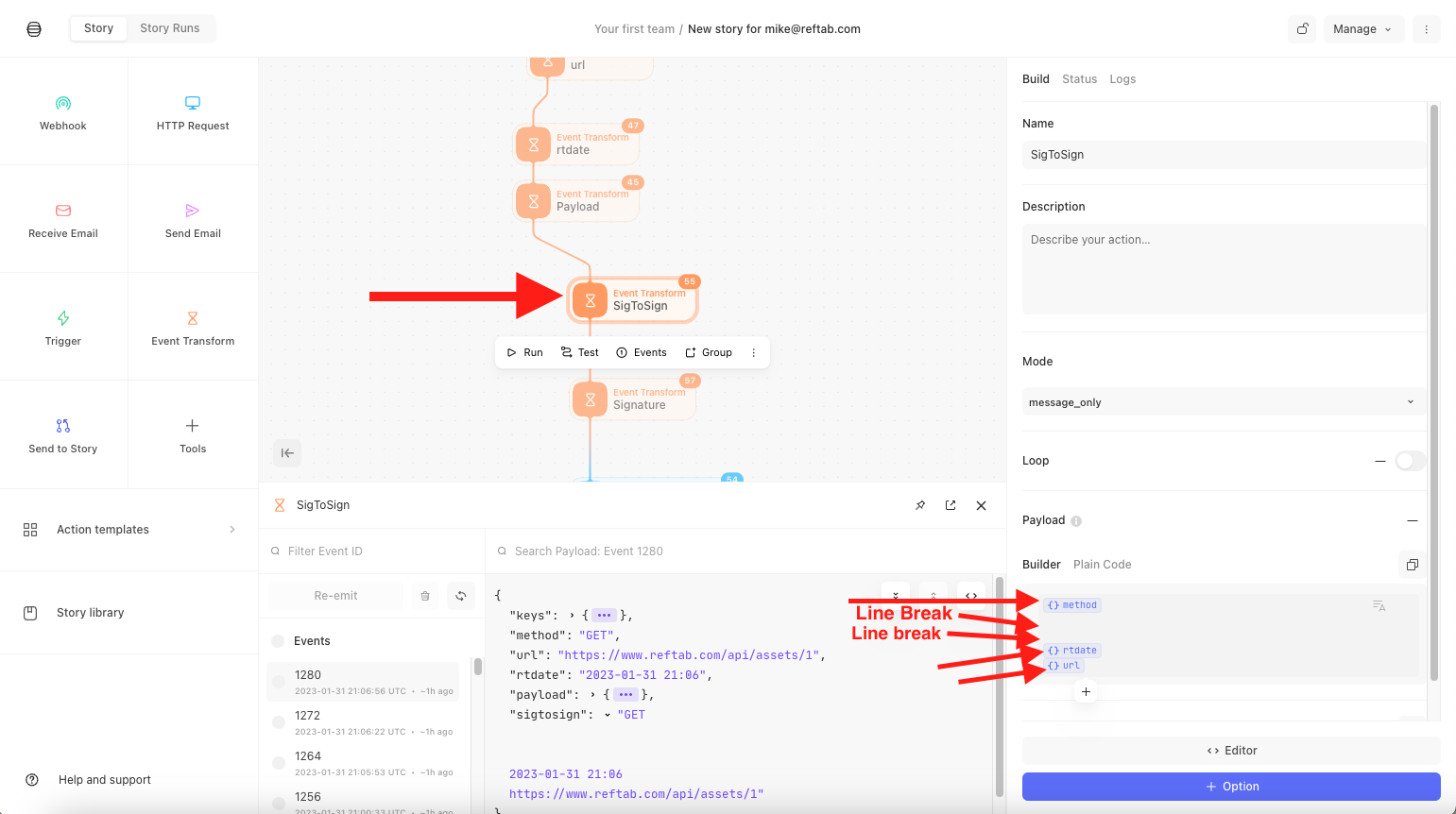
Step 7: Next, add another event transform for “Signature“. This will use Bas64_Encode and process an HMAC_Sha256 which takes two parameters. Copy the below and use this in your event transform:
BASE64_ENCODE(HMAC_SHA256((sigtosign), keys.privateKey))
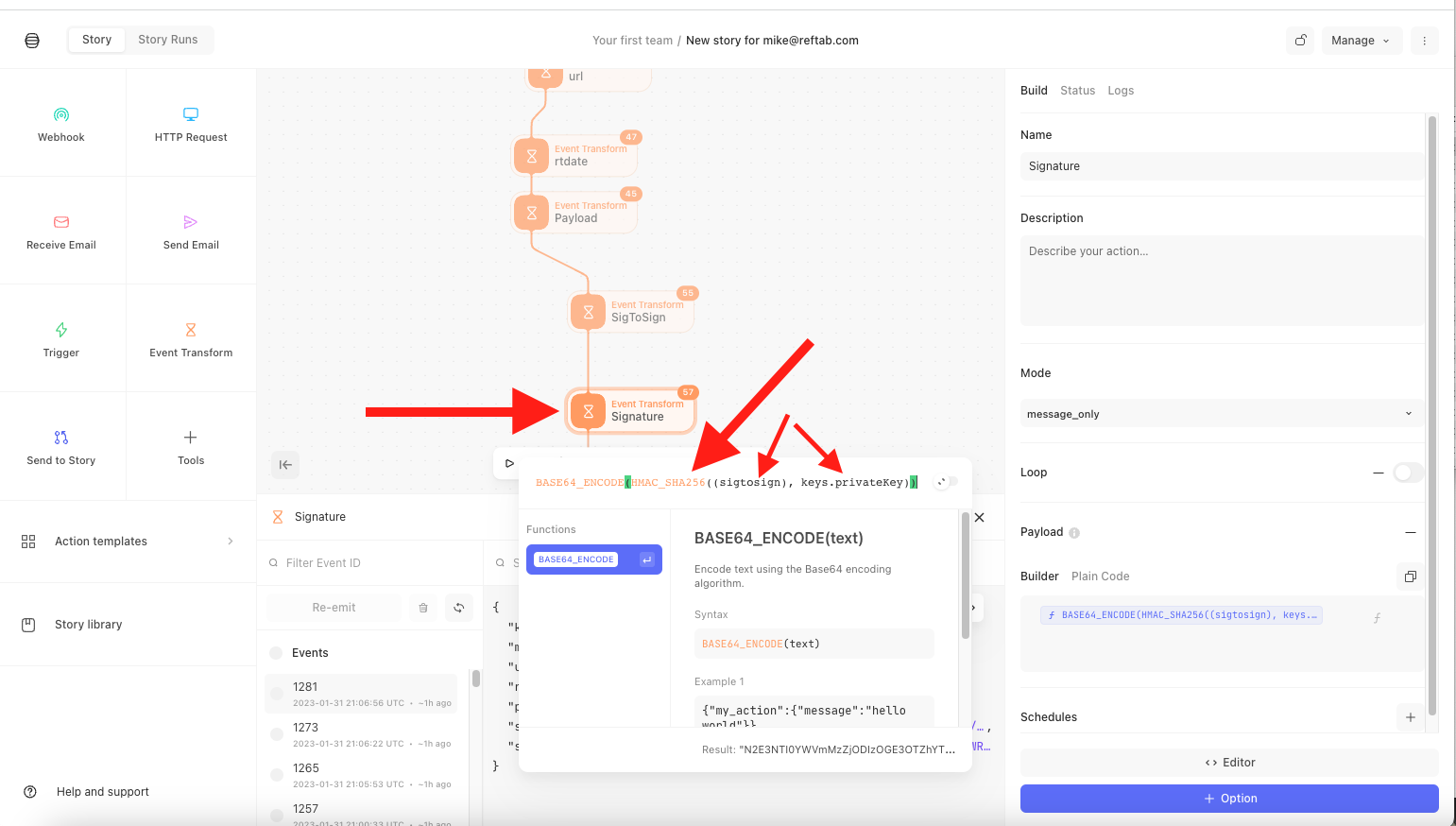
Step 8: Add HTTP Request
You will need URL , method will be ‘get’.
You will need two headers:
- Authorization
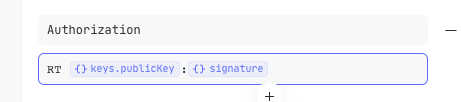
- x-rt-date
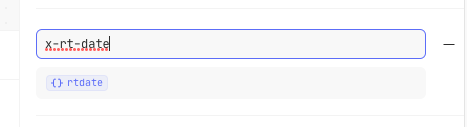
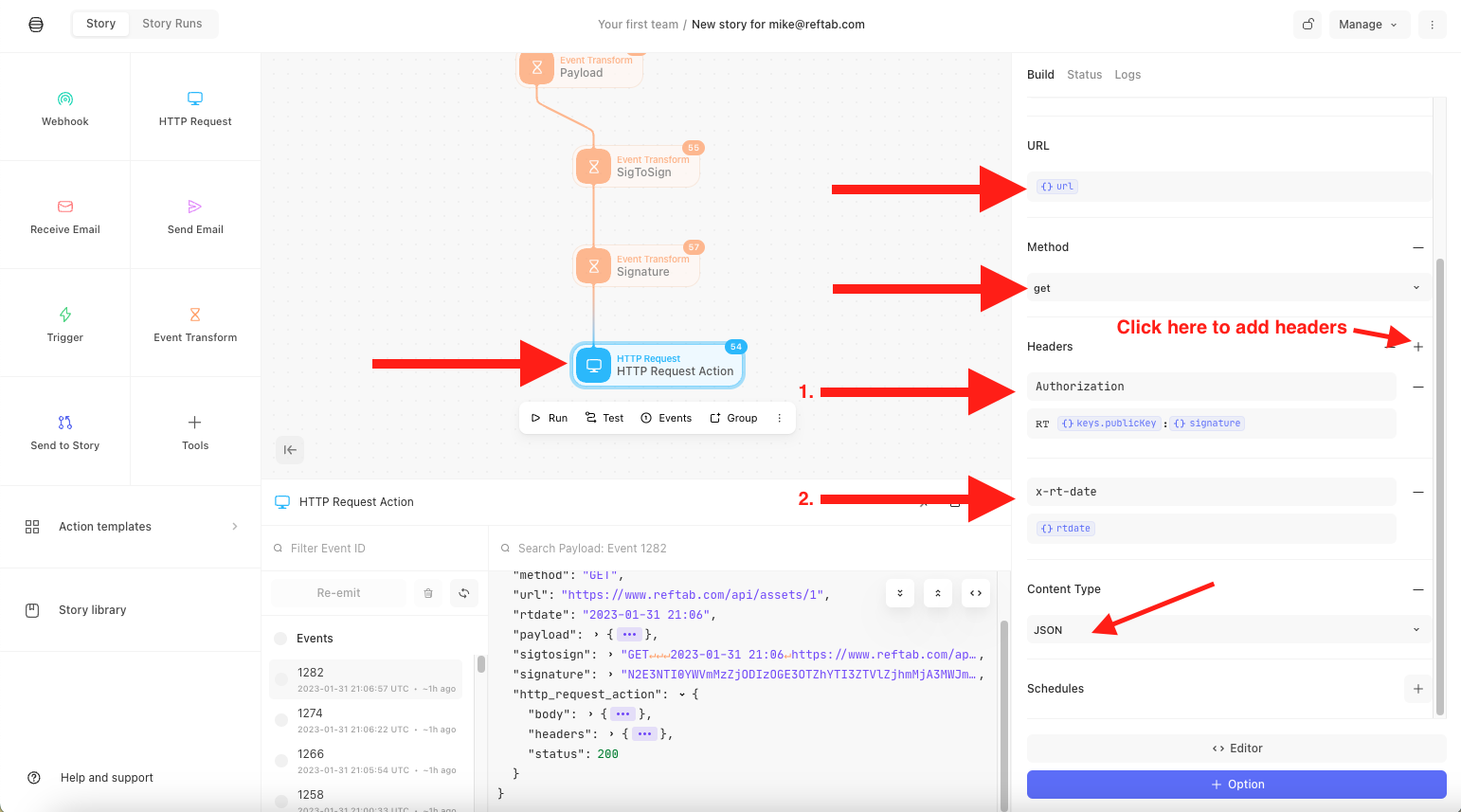
Step 9: Scroll to top and click “run“
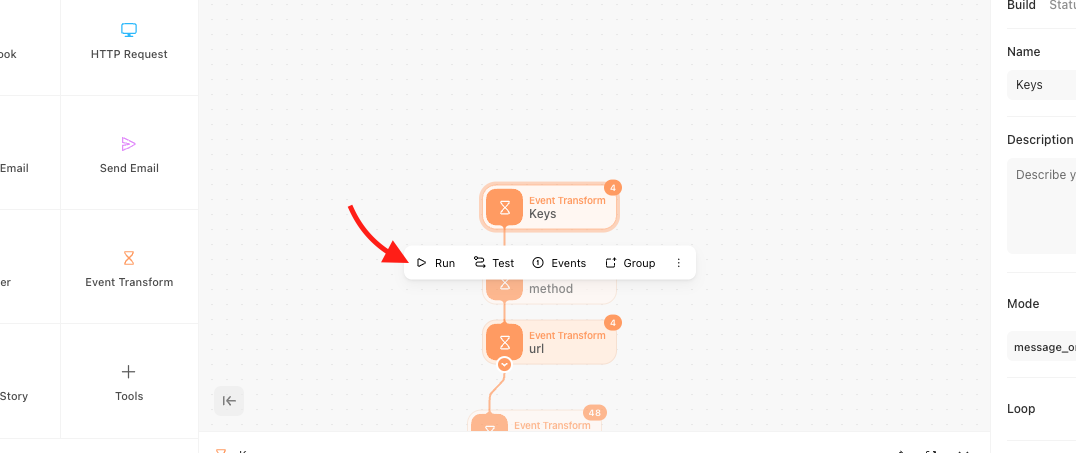
Step 10: Scroll to bottom and click HTTP Request and you should see a 200 response. Expand “Body” and you will see the results of the GET. An asset from your Reftab account with the ID you specific above, (in this guide we used ‘1’) will appear: