If you have assets that you want reserved for specific, pre-set time periods then you can can utilize Reftab’s Time Blocks feature.
Time blocks allow you to specify days and times such as, Monday 9am – 5pm that display on a calendar as a block that a user can click on. It is ideal to use time blocks in scenarios where you have perhaps a shared conference room, shared desks, or other equipment that is always used for a set period of time.
Step 1) Log into Reftab as an administrator: https://www.reftab.com/login
Step 2) Click “Settings” > “Loan Options“
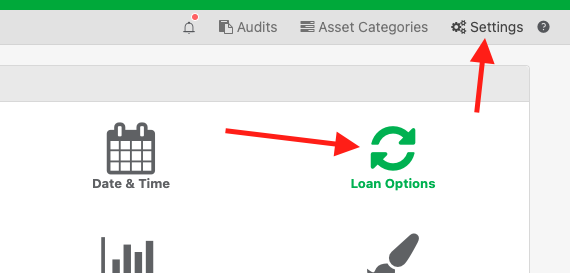
Step 3) Click “Manage Reservation Time Blocks“
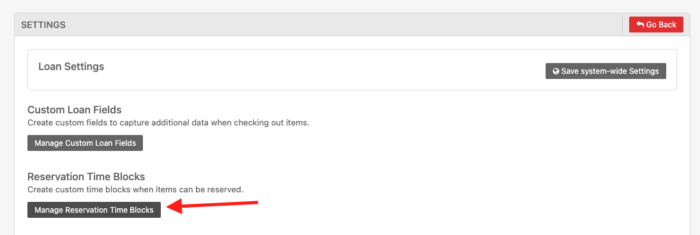
Step 4) Select a location that the time blocks will apply to and select the calendar granularity to 60 minutes. (this will make dragging on the calendar easier)
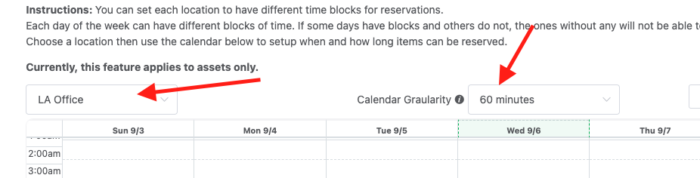
Step 5) Next, click and drag on the calendar to set a reservation time block and click “Save” when done.
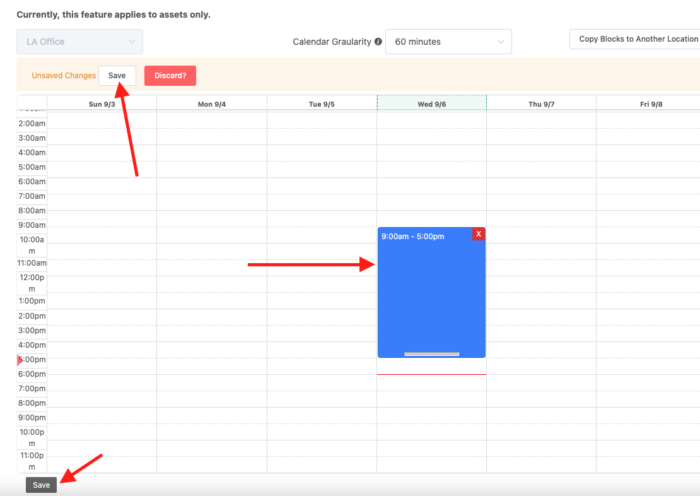
NOTE: If you want to set the same time blocks to other locations, click the button “Copy Blocks to Another Location“. By doing so, you can minimize duplicate work.
Once saved, you can go to the location you set time blocks for, and we can see how we can reserve an asset by using a time block:
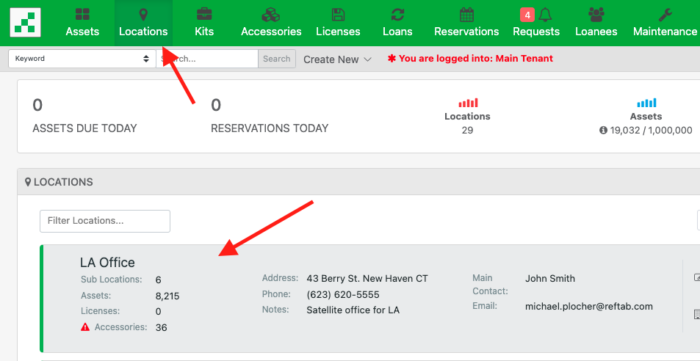
Find an asset and click “Reserve“
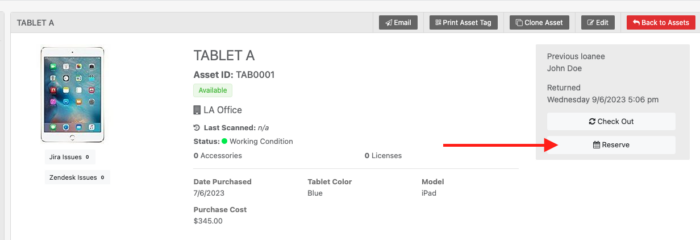
Next, select a loanee. Then, on the calendar, click a time block. You can then click “Reserve“
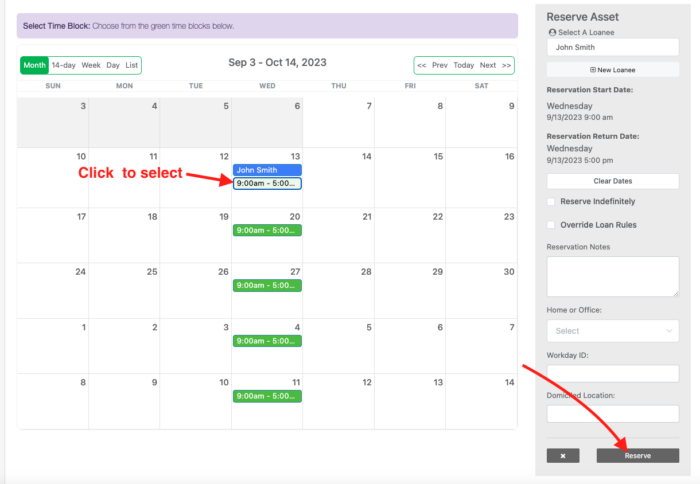
You now have time blocks established for your assets based upon the locations the asset is saved to. Unless a user is an administrator or specifically given the ability to override loan rules, users will only be able to reserve items using pre-set time blocks.
To create a custom role that allows users making reservations to override time blocks, create a custom access role that has the option “Allow override loan rules” set to “on“. Then apply that access role to your user(s).
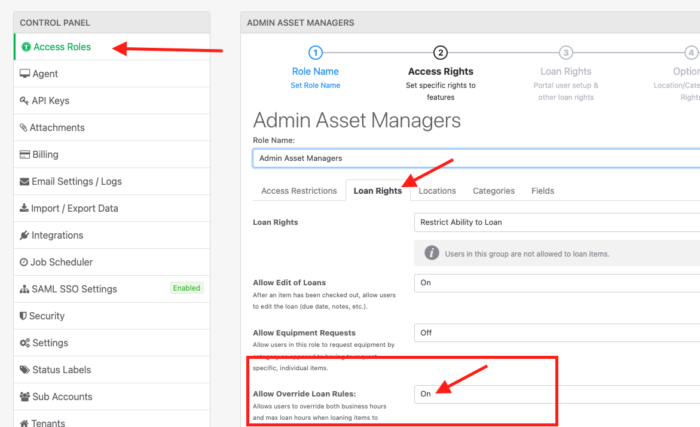
Reach out to ‘help@reftab.com’ for any questions and we’ll be happy to help.