First and foremost, we hope that everyone is safe and keeping busy during these times. We know a lot of companies are going fully remote; the Reftab team is here to make sure your asset management remains capable and robust. Read on below about our newest improvements.
If anyone has trouble paying their Reftab subscription, please reach out to us, we’re more than happy to work with you.
New Updates
Over at Reftab, we’ve been keeping pretty busy. Here’s a list of what’s new since our last release notes were sent in January:
- Options for asset number increment.
- Click “Settings” > “General” > “Asset Increment“.
- There are two options:
- Standard – Asset ID’s will increment up based on all assets in your account.
- Location – Asset ID’s will increment up based on all assets within the selected location.
- Bulk attach accessories to assets.
- When checking out accessories, you can use checkboxes to select multiple assets at once to attach accessories.
- Increased picture quality of images taken from Reftab mobile app.
- Images taken from mobile app now save the asset ID in the filename.
- Kit loan history now visible within kits.
- Click on any standard kit and you will see a button “View Kit Loan History”
- A table will display that you can download to Excel of all loan history of the kit.
- Clicking on the charts on the loans page will auto filter the loans list.
- Bulk import of loans can now accept licenses and accessory loans.
- New Access Role setting to limit category editor.
- Click “Settings” > “Access Roles” > “New Access Role” > “Portal Access / Other Settings“. Look for the select menu labeled, “Category Editor Access“.
- Change this to Hide to restrict the category editor for the users in your group.
- Edit will allow users in the group to edit categories.
- Two new options for custom text in the user portal. Click “Settings” > “Portal“. Look for the two below inputs:
- Custom loan notes label – Provide custom text for loan notes area in the portal. By default, the text displays “Reason for Reservation“.
- Custom portal information / notice display – Display a notice at the top of the portal page.
- Search on partial asset ID’s.
- Bulk extend loan return times by a date range.
- On the loans page, master accounts will see the button, “Bulk Change Due“.
- You can specify a date range such as May 1st, 9:00am – May 2nd, 9:00am.
- You select a new due date, and click “Change Due Dates“
- The system will identify any current loans that fall within the chosen date range and change all due dates to the newly chose due date.
- Accept ACH payments via invoice.
- Only available to yearly billing.
- Other site optimizations
Additionally, two new updates: Workflows and Sub Locations are explained below.
Workflows
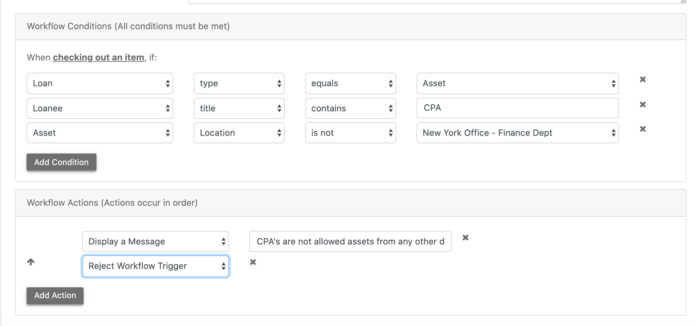
Reftab is proud to announce a major new feature called, “Workflows”. This very powerful feature allows you define certain conditions that when met, trigger an action.
For example, when an asset is checked out to a certain user (or type of user) display a custom message on screen. Or, when an asset is edited and changed from one location to another, update the status label of the asset.
There’s a lot of configurations that you can come up with. We suggest giving it a try and seeing how it can fit your business needs. This feature is only available for Enterprise accounts. We will be making additional updates to this feature as we progress. Please don’t hesitate to send feedback if you’d like something specific.
Sub Locations
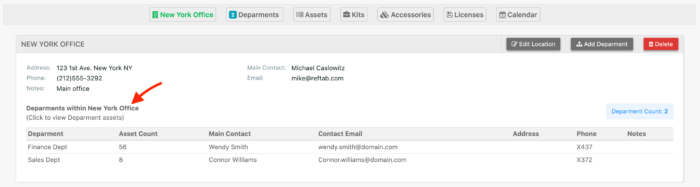
Sub Locations allow you to further organize your assets into more meaningful groupings within larger locations. For example, a building can be a location and each department within the building can be a sub location.
Assets can be easily transferred between locations and sub locations. You can run reports on locations and sub locations as well.
You can set a custom name to use instead of “Sub Locations”. For example, if you’d rather use a term such as, “Departments” you can. Click “Settings” > “General” > “Sub Locations Custom Label Name“. Change this to anything you’d like.
Thank you! Please reach out to info@reftab.com for any questions.
