In order to use SAML to sign into Reftab, you will need to verify ownership for all domains which you want to use.
- Go to Settings > SAML SSO Settings.
- Click Add New Domain and fill out your SAML settings.
More information can be found in these pages: - For each domain you are verifying, copy the TXT resource record to your domain’s DNS configuration. The TXT resource record will be ‘reftab-domain-verification=’ and a string of letter and numbers.
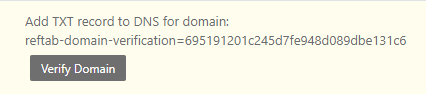
- Adding the TXT record:
- Log in to your DNS host as an administrator
- Navigate to the settings page where you can add new records for your domain.
- Select the option to add a record.
- See the following table for the values to enter for your DNS record.
| Field | Value |
|---|---|
| Record Type | TXT |
| Value | Paste the TXT resource record copied from Reftab |
| Name/Host/Alias | Use the default value, type @ (at) or leave it blank. |
| Time to live (TTL) | Type your required period of time, for example 1 hour or 86400 sec, depending on what your organization requires. |
- For each domain you are verifying, select Verify Domain so that Reftab can verify that the record was added to your domain’s DNS.
Propagation Time
It typically takes a few minutes for a record to propagate through the DNS system and the value to become available for Reftab to verify. In some cases, it may take up to 24 hours.
- Each domain that is verified will be marked as Verified. Once verified, you can login using the domain.