- Default Loan Period for Assets that have been created
- Default Loan Period for Assets that have not yet been created
- Maximum Loan Times based on Access Role
Default Loan Period for Assets that have been created
For any asset that has already been created, you will need to edit the asset to set its Default Loan Period. If you are looking to change the default loan period for all assets, the easiest way would be to head to your Assets tab and use the checkbox to select all assets:

Take note, I have selected view 1,000 items in order to select the maximum amount of assets. Once these are selected, you can use the Bulk Actions dropdown to Edit all:

From this point, I can enter the 24 hour default loan period, click Review Edits then Submit:

Default Loan Period for Assets that have not yet been created
You should also set the default for all newly created assets. This can be done through Settings > Loan Options:

Scroll down until you see Default Loan Hours amount and set that to 24 as well:

This will ensure all newly created assets will have the 24 hour loan period that we set in the previous step.
How to Set Maximum Loan Times Based on Access Roles
To set Maximum Loan Times, you will need to head to Settings > Loan Options:

From here you can head to Maximum Loan/Reservation Times:
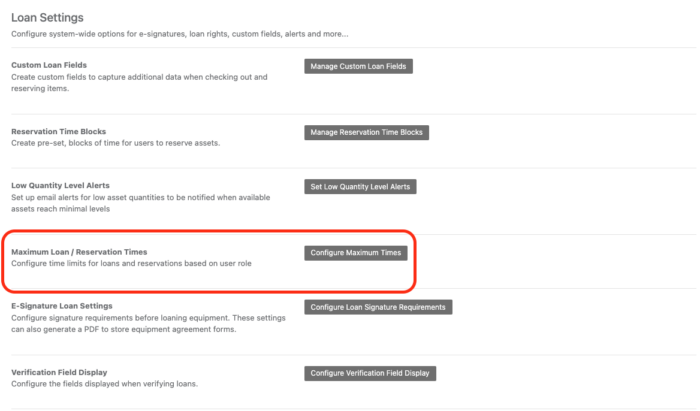
The options on this modal allow you to select maximum loan times based on the category of equipment, as well as the Access Role that is receiving/returning this equipment:

As always, if you have any questions on these processes, please don’t hesitate to reach out to Support at help@reftab.com!