In this guide, we’ll show you how to configure Reftab for easy tool sharing among your crew. Users can search for tools and request them, triggering an email / phone alert to the current borrower to approve or deny the transfer. Once approved, the requester receives an email / phone alert confirmation, and the tool is successfully transferred. This streamlined process eliminates the need for an equipment manager to handle tool requests, empowering field crews to find and request the tools they need independently.
This guide assumes you have a Reftab account with an active trail of the Business plan enabled. If not, see this guide
Step 1. Create an Approval Flow
Click “Requests” > “Approval Flows”

Click “New Approval Flow”

Click, “Asset Based”

Click “Transfer Request”

The workflow is now saved successfully. This specific workflow allows users to request assets that are assigned to other people. Each asset that is checked out will now display a button titled, “Transfer Request”.
Step 2. Use the Mobile App to Request a Tool
You don’t have to use Reftab’s mobile app to request tools. However, its the common scenario for workers at job sites or in the field to be mobile and browse for equipment without needing to cary a laptop around.
Download the Reftab app from the Apple App store or Google Play store. Login with your account information. At the footer tap, “Find Items“
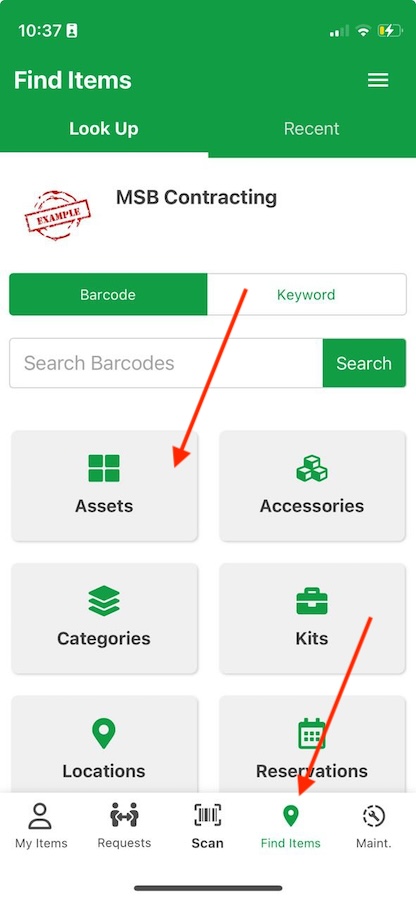
Submitting a Transfer Request
Next, find an asset that is assigned to another user / job site and click “Transfer Request”.
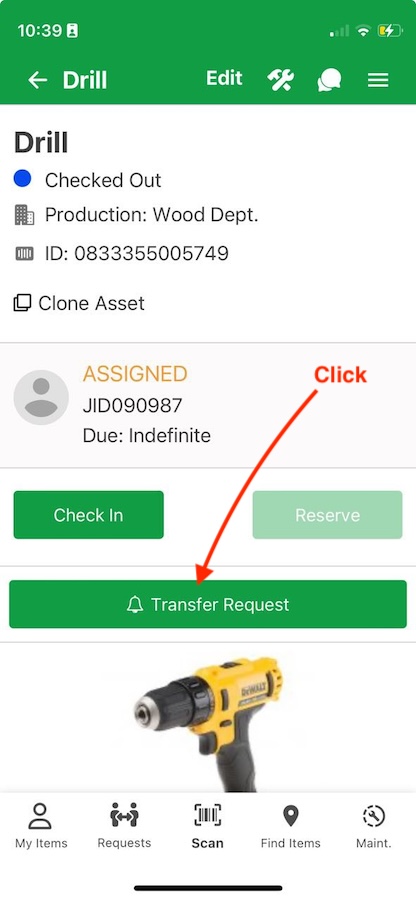
The next screen will ask the user to supply some information, such as a reason. (You can include more fields if need be by creating custom request fields).
Click “Submit“
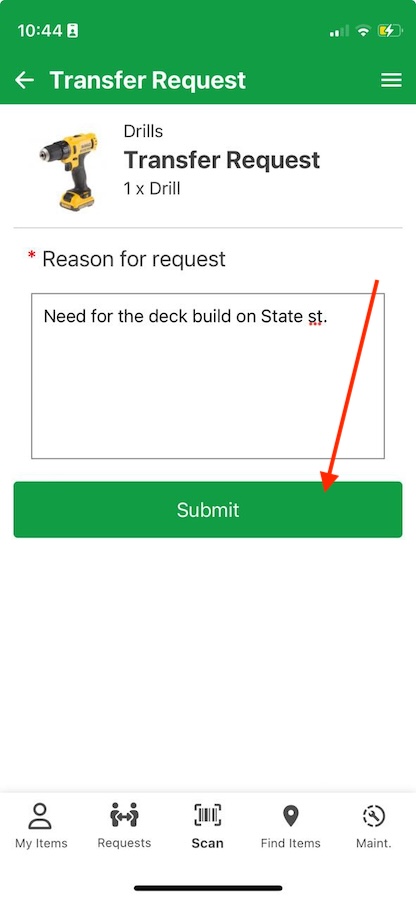
That’s it! The request for this tool has been submitted to whoever has the tool in their possession currently.
Current Custodian Approving (or Denying) Tool Transfer
The person who has the tool in their possession should have received a notice on their Android or iPhone as well as gotten an email. They can approve or deny the tool transfer request:
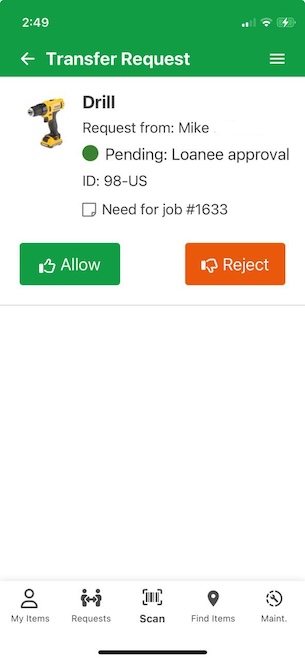
That’s it. The approval of the transfer is complete.
Confirmation of Tool Transfer
Next, the person who requested the tool will get a similar notice asking them to confirm they have received the tool. By including this final step, the system accurately records the chain of custody and ensures that users acknowledge and confirm receipt of tool transfers, reinforcing their responsibility.
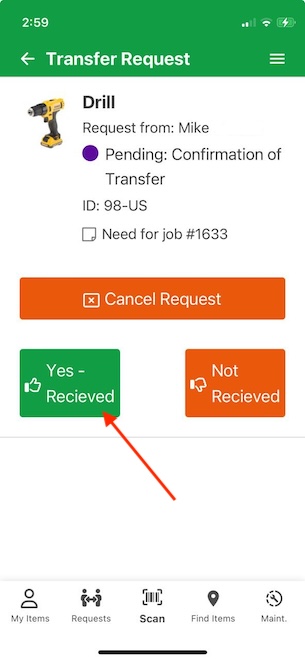
That’s it. The tool has now been transfered between the two people.
Viewing the history of the request and the chain of custody


Adding additional approval steps (optional)
At this point, you should have a basic system that allows users to request tools from each other without having to go through a middle man.
However, Reftab can be fine tuned even further. This process can be extended to capture more advanced use cases to handle a wide array of complexities such as: capturing more information from users, requiring signatures, ensuring users are certified to use certain tools, even setting dynamic approvers.
However, to add more steps, log back into Reftab and click “Requests” > “Approval Flows“

Find your “Transfer Request” flow and click on it. You can click “Add Step” in the middle of the page.

For more information, reach out to “help@reftab.com” and we’ll be happy to assist.