Reftab ‘s asset management software has the ability to integrate with your Cisco Meraki account. This integration allows devices that are present in your Meraki Dashboard to be pulled into Reftab. Following the simple steps below, you will be able to create one single pane of glass for all assets within your organization. Not only will you have all devices connected to the network, Reftab supports the ability to track all of your assets in one place.
Setting up the integration
The first step is to ensure you are on the Business plan or at least on the Business Free Trial. After that, you can begin the integration setup.
- Log into your Cisco Meraki dashboard and click the user icon in the top right corner. You’ll then want to head to “My Profile”
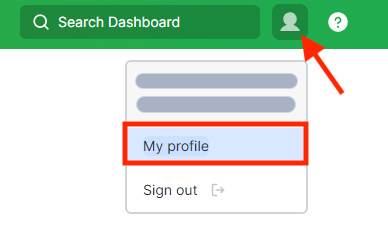
2. Once there, scroll down until you see the header API Access you’ll want to Generate a New API Key.

*Helpful Tip*
Be sure to save this API key in safe place, this will be the only time your API key is completely visible.
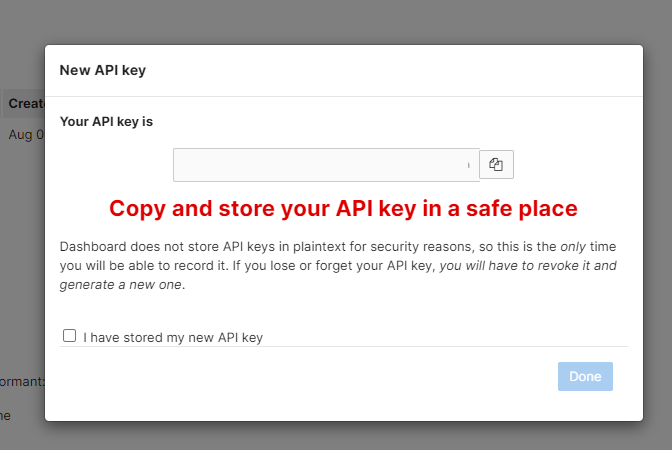
3. With your API Key saved, head back into Reftab. You can then head to Settings > Integrations > Configure (next to the Cisco Meraki logo).

4. Paste your API Key into the top text box
5. Then choose if you want to sync Network Devices and/or MDM Devices and set a default category and location for both.
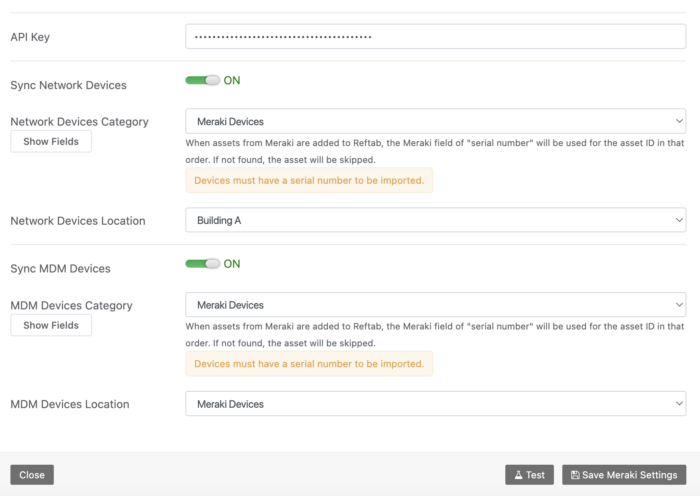
5. Similar to Reftab’s other integrations, in order to pull fields from Meraki into Reftab, these fields will need to be present on the Category chosen above. For a detailed look at how to add fields check this FAQ Post. Fields highlighted in Green are located within the category and will be synced, fields highlighted in Red will not be synced but are available.

*Important Notes*
When choosing a Default Location above, if there is an Organization name within Meraki that matches a Location in Reftab, those devices will be placed within that location. For example, within Meraki our organization of Los Angeles Office is also present in Reftab, these devices will be placed within the Los Angeles Office location on the Reftab side.
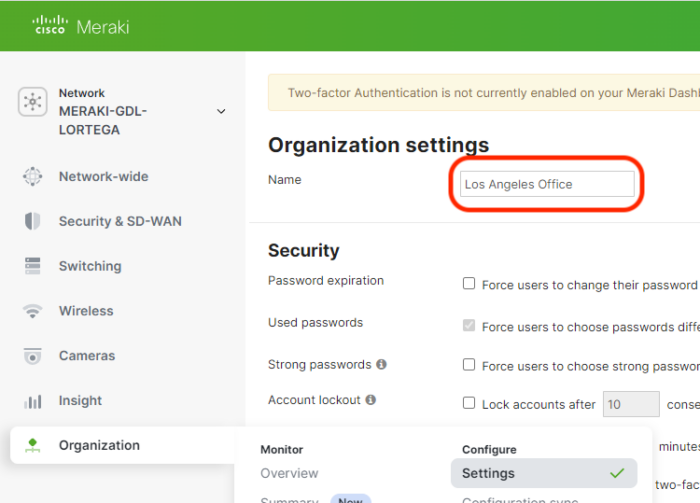
Suggested Next Steps
How to Auto-Assign Asset Locations via Loanee Fields in Workflows
Utilize automated workflows to update asset locations based on dynamic custom loanee fields.
If you have any questions on this integration or need any assistance at all, please email help@reftab.com. Our Support Team is always happy to assist in every way possible!