If you setup the Reftab Jira Plugin and don’t see Jira issues being linked to assets in Reftab, this guide will help resolve your issue. If you need to setup the Reftab Jira plugin: click here
There are two possible reasons for assets not showing Jira issues in Reftab:
- Asset field may not be properly configured
- The user selected in the Reftab Jira plugin may not have rights to the product your service desk is in.
The Asset field may not be properly configured
When you configured the Reftab Jira plugin, make sure you selected “External asset platform” for the custom field option.
First, make sure the field is named “Assets”
Here is a screenshot of what it should look like:

If yours says something else, edit the field by clicking on the name and change the field and save.
Also make sure the Assets field is linked to your project.
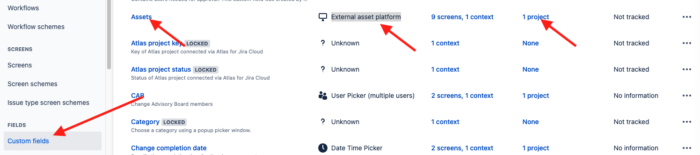
On the projects column in the above screenshot, if it says ‘none’ click to add and select the tab “Projects” and add your project and save.
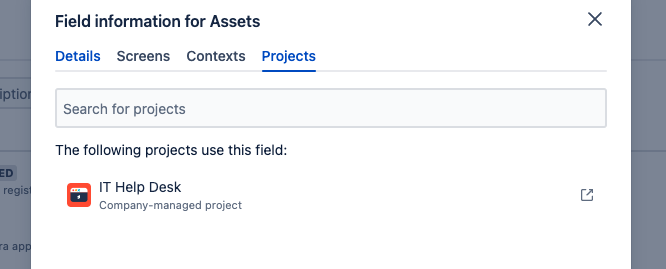
At this point, check within your Reftab account if Reftab assets are now displaying Jira issues.
If you’re still not seeing issues in Reftab on assets, try running the following JQL query within Jira:
“assets”=”com.reftab.http://www.jira.plugin/XXXXXXXX” (where ‘XXXXX” is an asset ID in Reftab that should be displaying an attached Jira issue)
make sure to include the quotes when pasted it into the search bar & make sure JQL selected.
Here is an example below running the JQL from Reftab’s Jira system. We’re looking to see if issues appear. If an issue appears, we can confirm the assets field is setup properly. For example, I see ‘Screen flicking” which is the Jira issue attached to my asset 0002523.
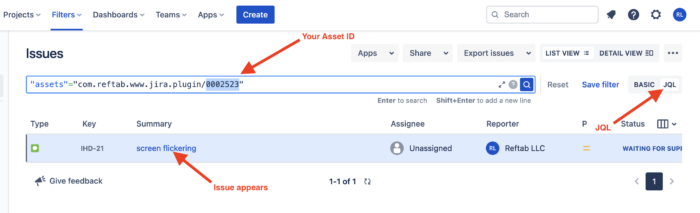
If you don’t see any issues appear, then the Assets field is still not configured properly. You’ll need to double check the steps above.
The user you have selected on the Reftab Jira plugin page may not have access to the Jira product
Within Jira, click “users” and find the user that you’ve set for the Reftab Jira plugin. Click the three dots icon and click “Show Product Access“
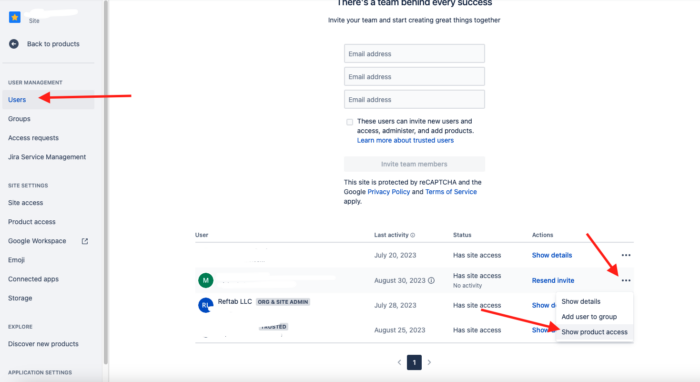
Make sure the user has access to the product that your help desk service is listed within:
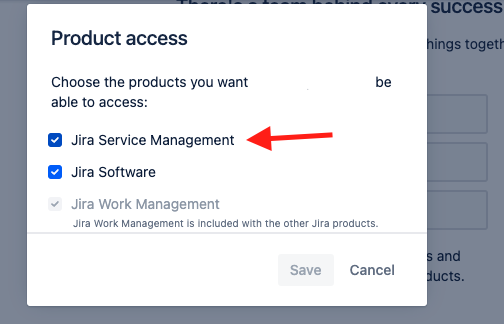
Then click save. At this point, this could be all that you need to do. Stop here and check that Reftab can now show the issues linked to assets.
If still no access, then click the three dots next to the user again and click “Add user to group“
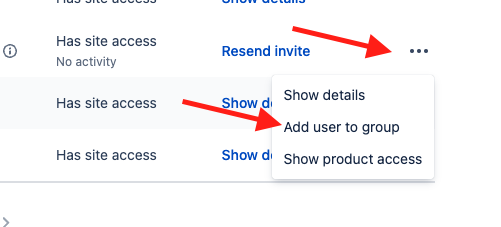
Then choose the correct group they should be in. At this point, this could be all that you need to do. Stop here and check that Reftab can now show the issues linked to assets.
If that doesn’t work. You’ll need to either add the user to another group, or modify the group. To modify, click “Groups” and find the group and click the group name to edit:
NOTE: the group “Reftab Group” in the screenshots below, is just an example group used for this documentation. You do not need to have this group.
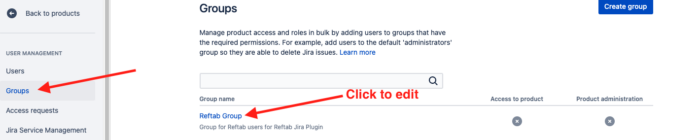
Click “Edit Group Access“
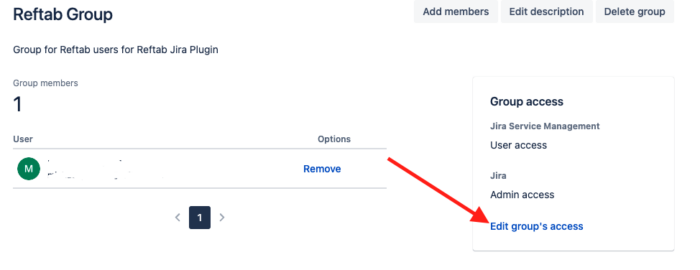
Then, add the group to Jira service management:
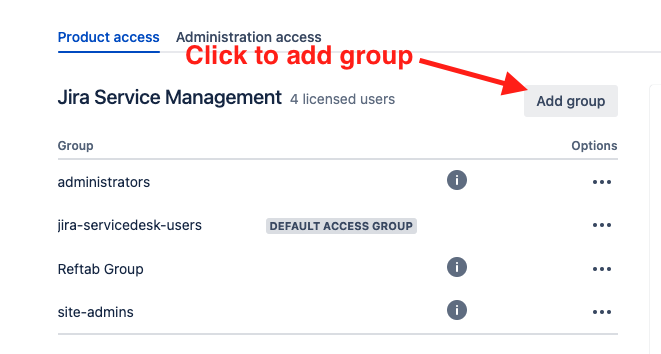
Click “Save” then check that Reftab can now show the issues linked to assets.
For additional help email ‘help@reftab.com’ and we’ll be happy to assist.