You can integrate Jamf School with Reftab so that assets are created automatically in Reftab and (if you choose), automatically checked out in Reftab to their respective users. By doing so, you’ll have an automated way to add data into Reftab and take advantage of your existing infrastructure. This guide will walk you through how to setup the integration in just a few simple steps.
1) First, log into your Jamf School instance as an administrator and create an API key.
Click “Organization” > “Settings” > “API“
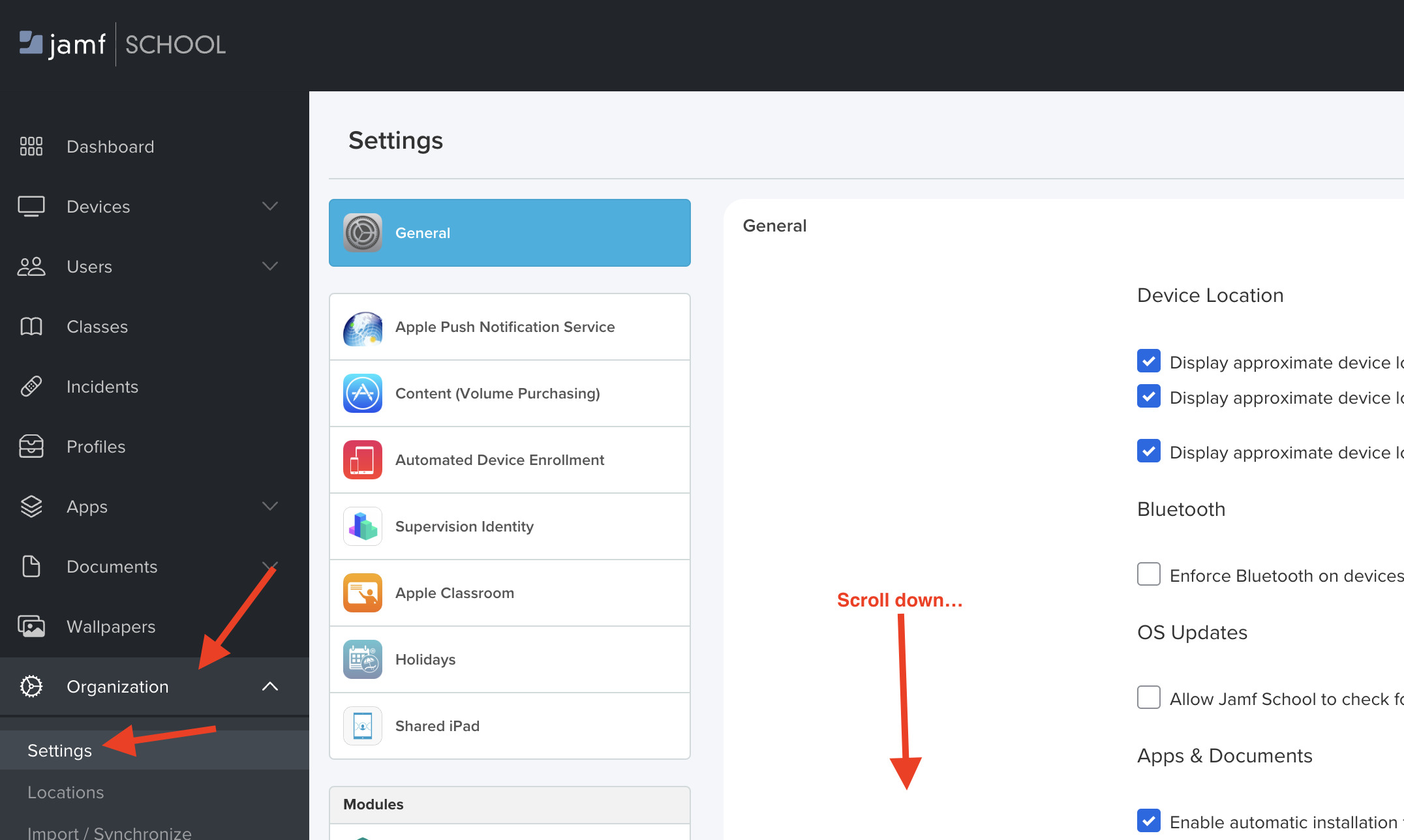
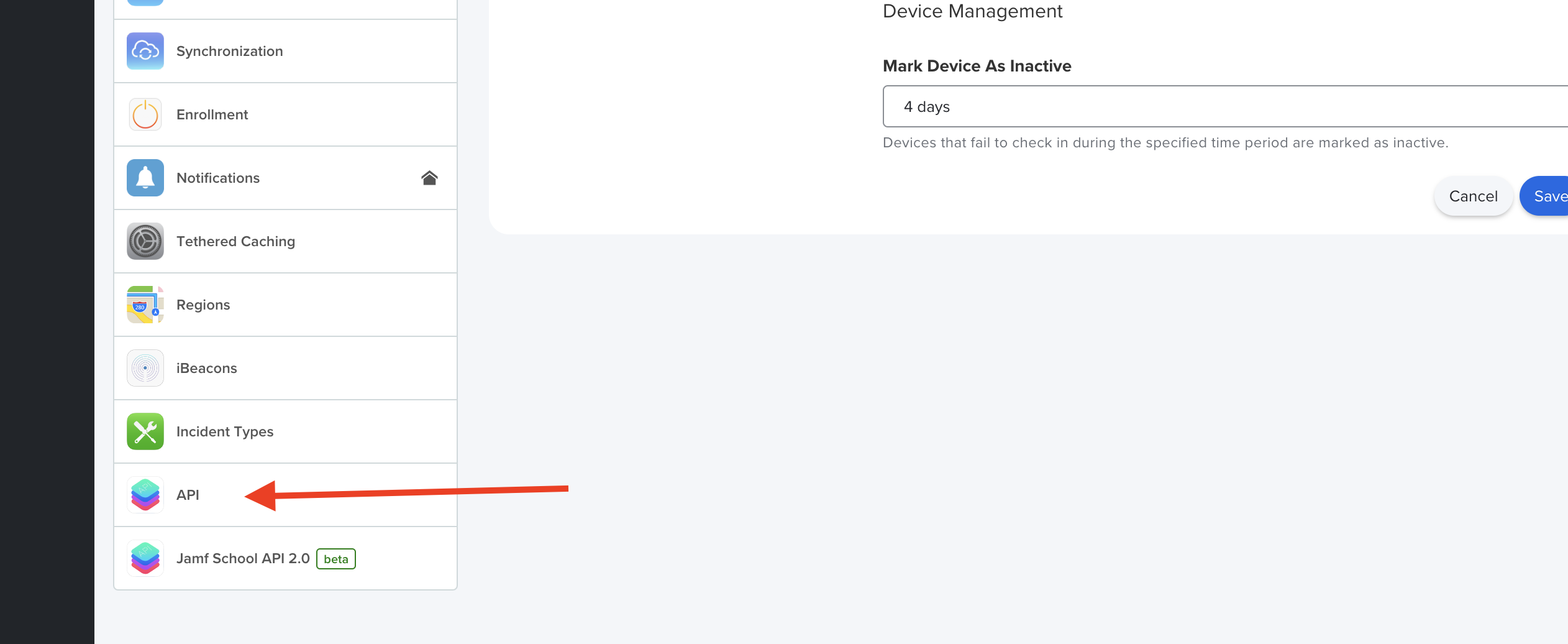
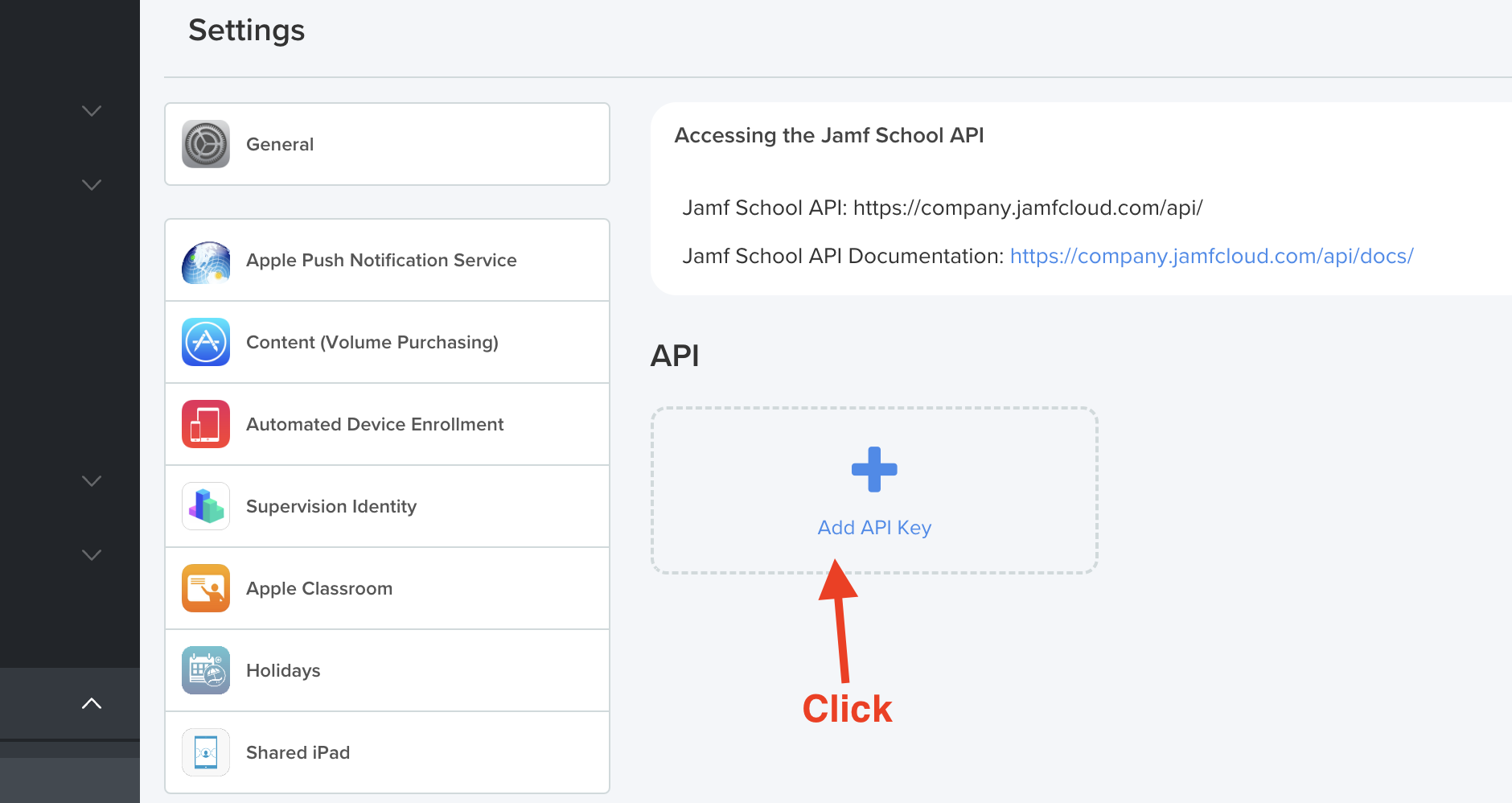
2) Next, name the key “Reftab” and give it read permissions. Copy the API key into a notepad, (we’ll need it later)
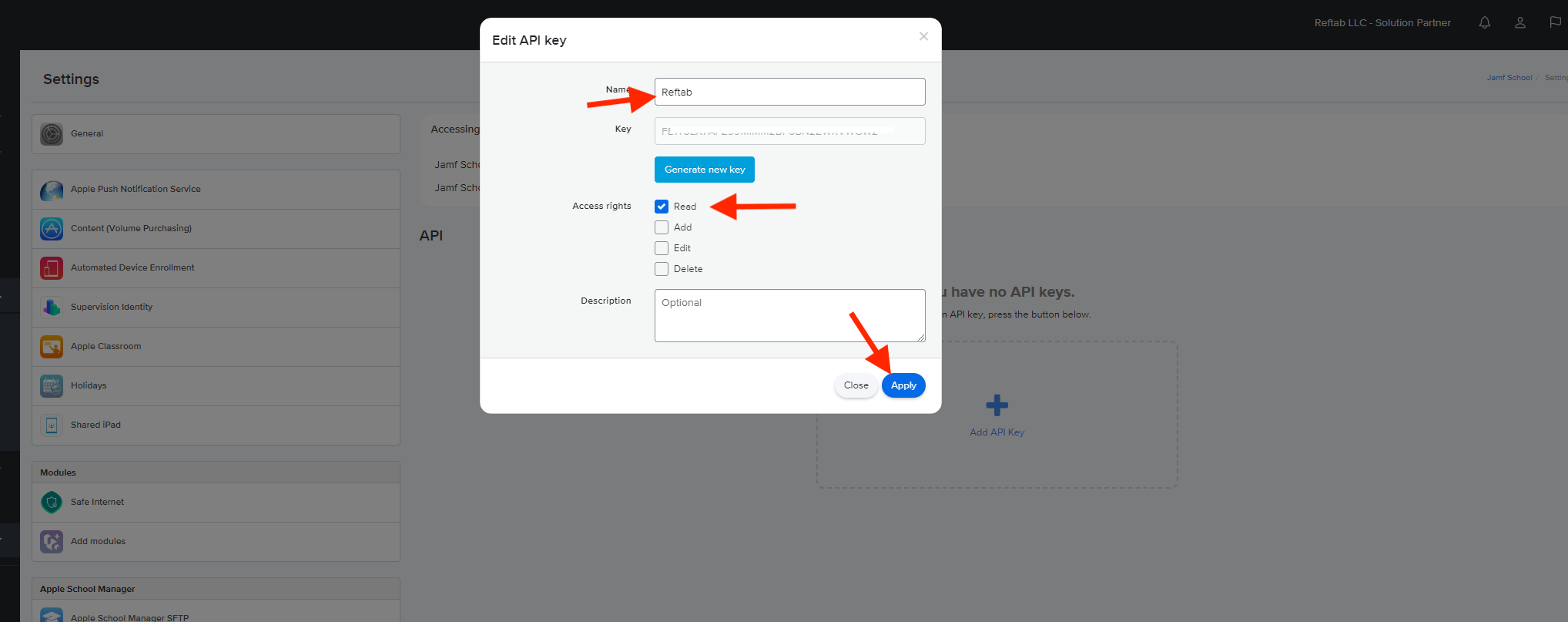
3) Next, in Jamf School scroll up and click, “Devices” > “Enroll Devices” and look for the MDM Server URL. Copy the “network=” value:
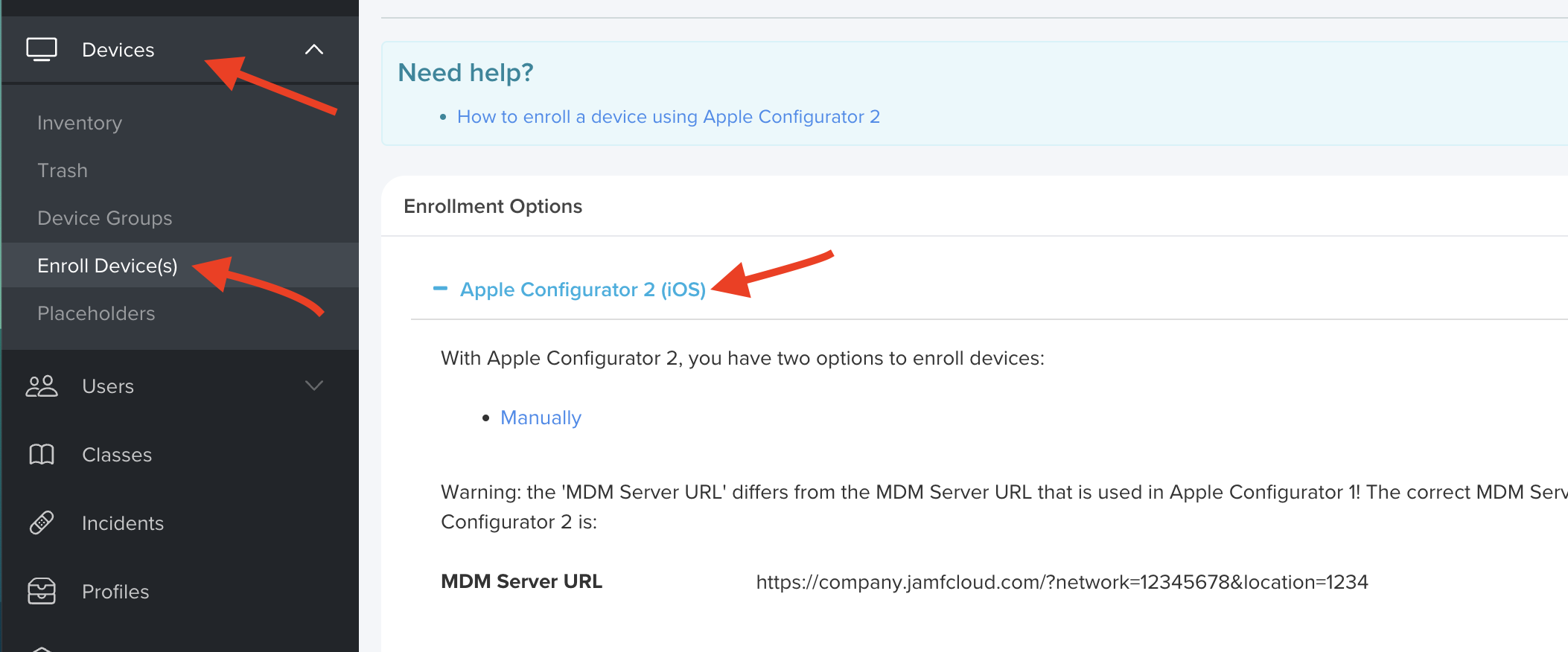
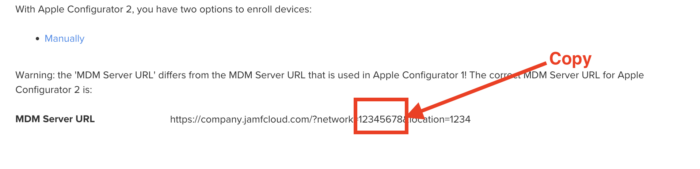
4) As of now you should have:
- API Key – this will be the password value you will use in Reftab.
- Network ID – this will be the username value you will use in Reftab.
5) Log into Reftab as an administrator: https://www.reftab.com/login
6) Click “Settings” > “Integrations” and find “Jamf School” and click “Configure“
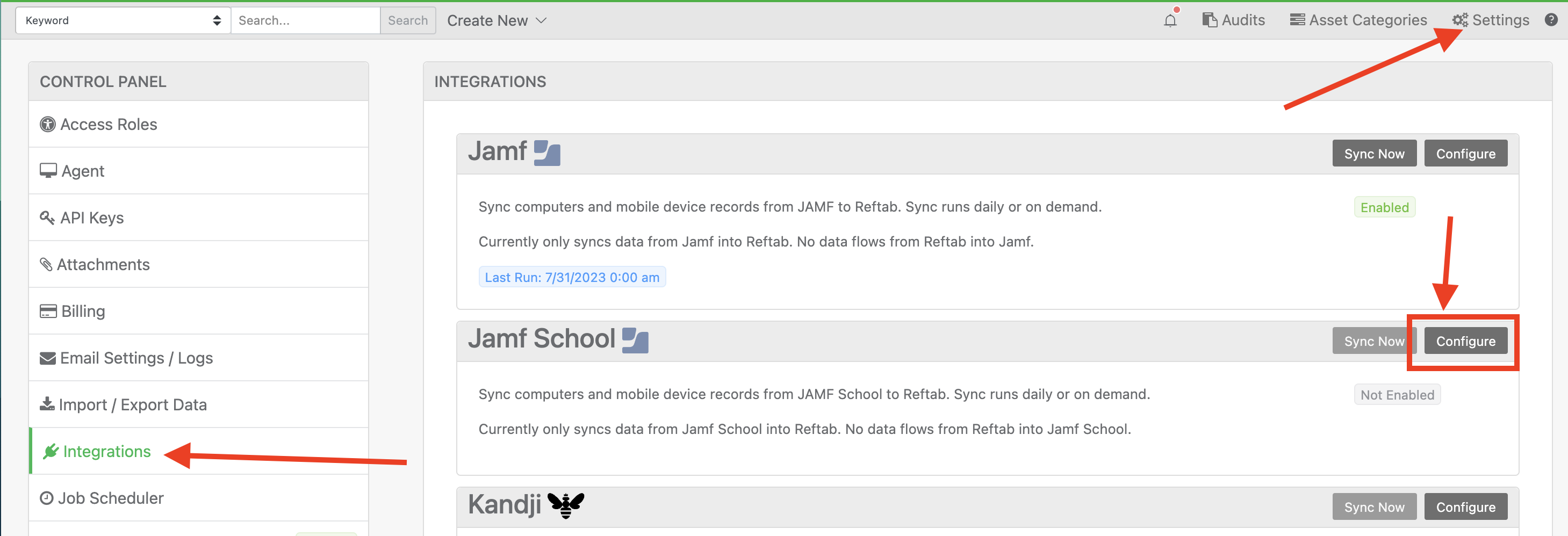
7) Next, fill in the Host as your Jamf School URL with /api at the end.
- ‘Username’ is the network ID value we copied from the previous steps
- ‘Password’ is the API key generated in the previous steps
Select a “Default Location” and choose whether to turn on “Auto Assign Assets” and optionally select an Asset Name Source Field.
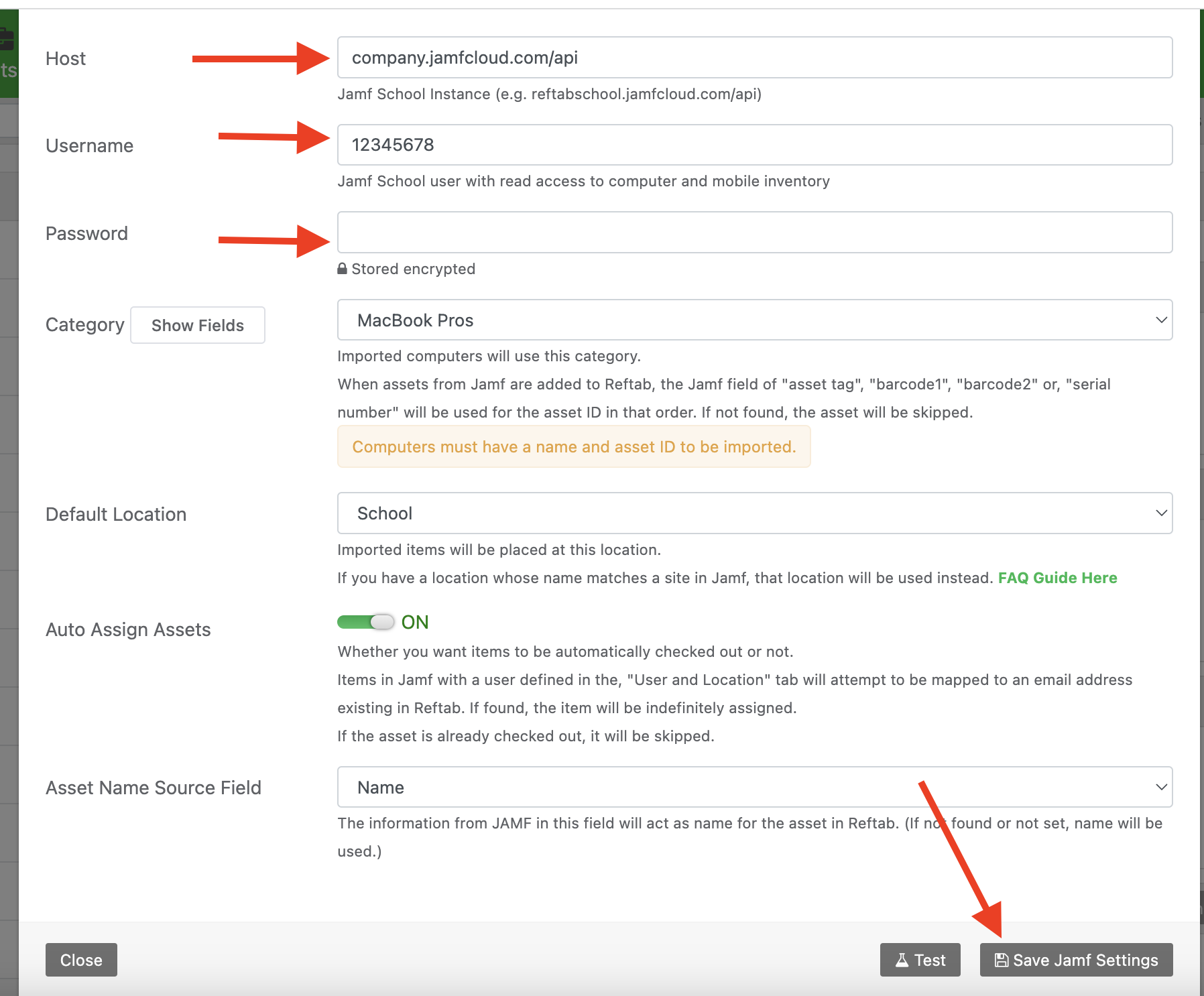
You will then need to select a category that your devices from Jamf will be saved into. Next, ensure you create or assign the jamfschoolid field to the category.

Click “Test” to test the connection and when successful click “Save Jamf Settings“.
That’s it! The connection between Jamf School and Reftab is established. Click the “Sync Now” button on the Jamf School section here:

You should then see devices from Jamf in your Reftab account.
Suggested Next Steps
If you’ve not already setup a SCIM connection, we suggest you perform this setup. This will create loanees in Reftab automatically to better utilize the ‘Auto Assign’ options in our integrations.
- SCIM for Azure AD: https://www.reftab.com/blog/faq/scim-azure-active-directory/
- SCIM for Okta: https://www.reftab.com/blog/faq/scim-okta/
- How to Auto-Assign Asset Locations via Loanee Fields in Workflows
Utilize automated workflows to update asset locations based on dynamic custom loanee fields.
Reach out to ‘help@reftab.com’ for any questions. Thank you!