When running workflows or approval processes in Reftab, you may want to send an email or trigger some sort of action to an employee’s manager or supervisor. This guide will show you how to configure a field in Okta to send manager / supervisor information to Reftab.
It is suggested to utilize SCIM provisioning, as this can automate the process of sending user data to Reftab. Some common guides are below for setting up SCIM provisioning in Reftab:
- Microsoft Azure SCIM Provisioning: https://www.reftab.com/blog/faq/scim-okta/
- okta SCIM provisioning: https://www.reftab.com/blog/faq/scim-azure-active-directory/
How to setup a manager reference field
First, you will need a custom user field in Reftab to hold the manager’s information. Log into Reftab as an administrator and click “Loanees” > “Custom Fields“
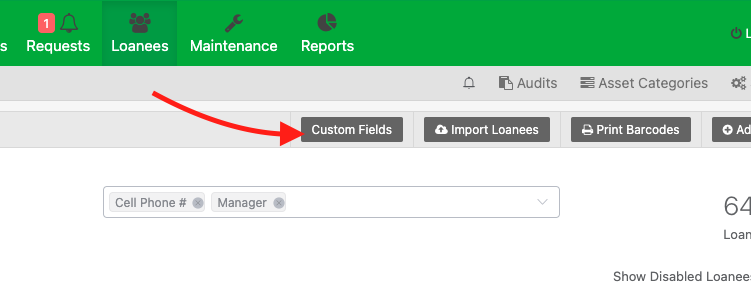
Next, click “Add Field” then give the field a name.
Note on field type: Use field type of ‘text‘
Next, check the box, “Reference another user as manager?” then > “Save Field“
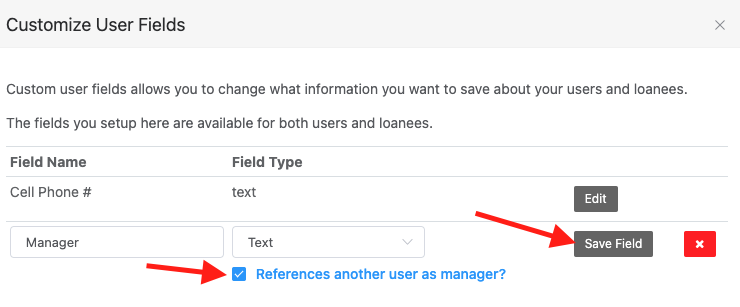
Okta Configuration
1) log into Okta as an admin
2) Under “Directory” click “Profile Editor“

3) click the Reftab SCIM User app

4) Click “Add Attribute“

5)Add the attribute like seen in the below image. The important part here is to make sure your External namespace is managerEmail

6) click “Save” at bottom

7) next, click “Mappings“. You will need to click “Okta User to Reftab SCIM” at top and then map user.manager to the manager field. (See below)

8) Once saved, you can click “Apply updates now“

That’s it for Okta.
Reftab Configuration
Next log into Reftab and click “Settings” > “Integrations” > “Configure SCIM” and make sure you have the manager field setup and enter ‘manager‘ in the input:


Once that’s saved, find a user in Okta and edit their profile and add a manager, then check Reftab for that user and see if manager populates.
NOTE: If SCIM was previously setup, you may need to log into your IdP and run an on-demand sync. Otherwise, if you’re setting up SCIM for the first time, your users should now have the manager field automatically populated.
NOTE: Managers must be provisioned through SCIM. If you do not provision managers into Reftab from SCIM, (or if you manually saved a user who is a manager into Reftab) they will not map to their employees.
Using manager fields in workflows
Now you can use your manager field in workflow automation actions, such as ‘send email’. Click “Settings” > “Workflow Automation” > “New Workflow“.
At the bottom in, “Workflow Actions” you can configure an action such as sending a specific email to the user’s manager.

For your general information, there are three possible ways you can link to another user to reference as a manager:
- UID – this is Reftab’s generated unique, user ID and is what is used to link users for SCIM provisioning
- EMAIL – you can enter in an email address of someones manager.
- EMPLOYEE ID – you can enter in an employee id of a someones manager
Using manager fields in Approval Flows
You can also use Reftab to implement an asset management system with integrated approval flows. This offers a myriad of benefits for streamlined operations.
By incorporating request routing to managers for approval, this system ensures a structured and controlled process for asset acquisition and distribution.
To see our guide, click here: https://www.reftab.com/blog/faq/a-guide-to-reftabs-approval-flows/
For further assistance, email ‘help@reftab.com’.