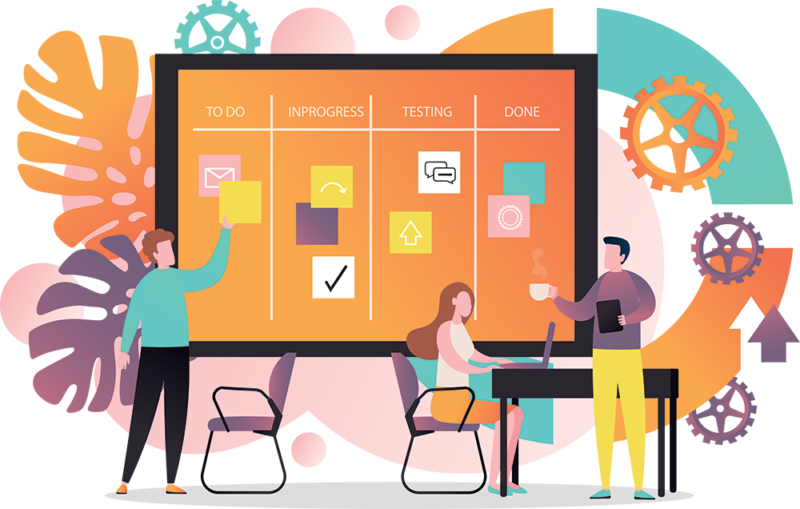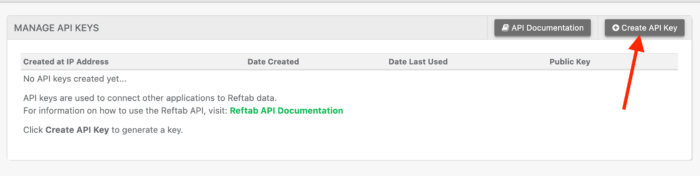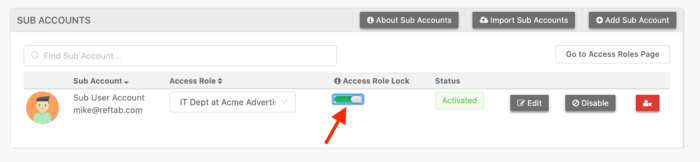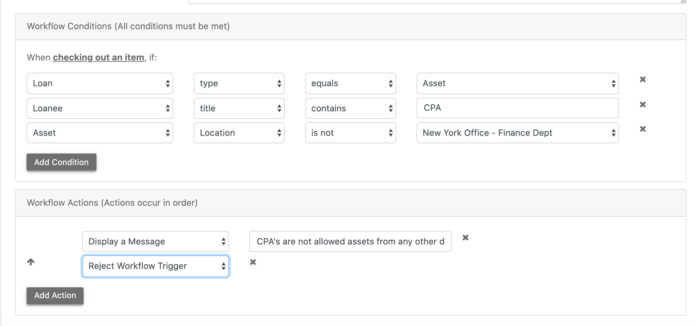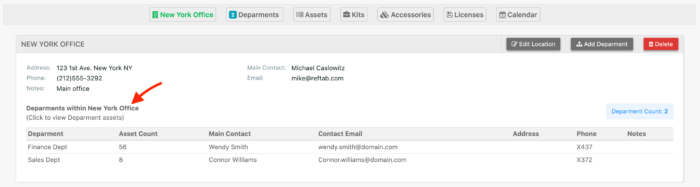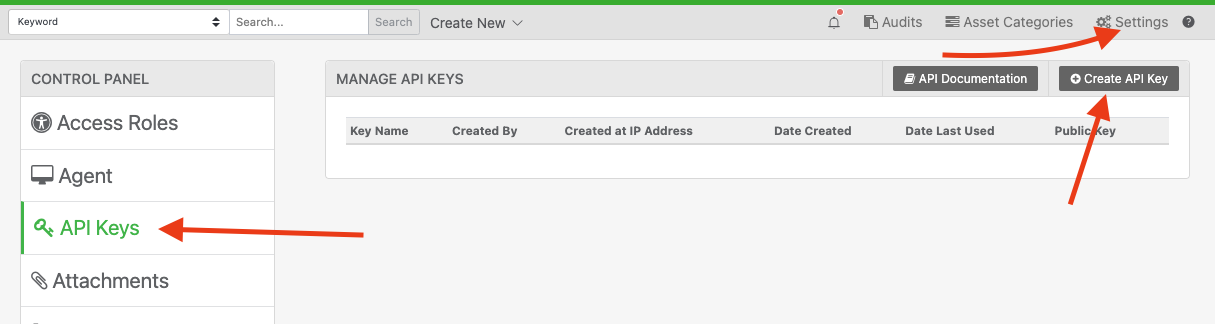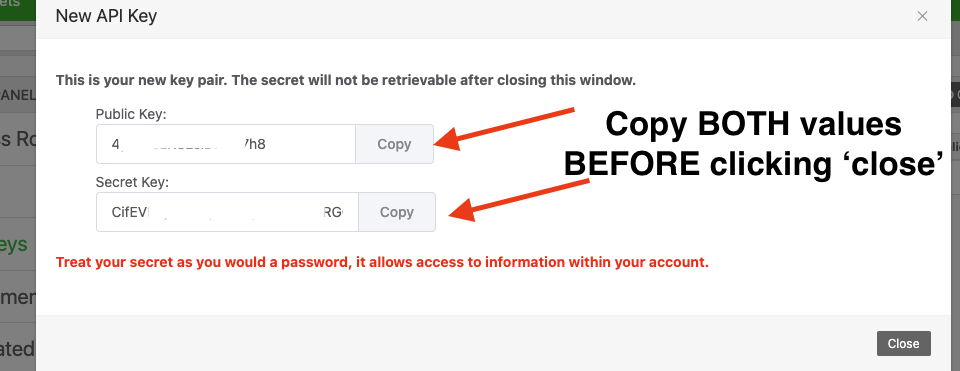Hello!
Welcome to this month’s feature release notes. We’ve been listening to customer feedback and are pleased to announce the following new features and enhancements:
New Features
1) Capture Loan Signatures
When checking out items, you can have userssign for items on mobile or the desktop app. Loan signatures are ideal in scenarios where you want to add an extra layer of accountability for asset loaning
The signature is then saved on the loan record. When checking out items in bulk, (using the desktop site) users can sign once for all items being checked out.
Signatures can be enforced for specific categories that you choose and can include custom loan agreement text.
Click “Settings” > “Loan Options” > “Configure Loan Signatures“
2) Custom Fields for Loans, Loanees, Users, Licenses and Accessories
Custom fields are ideal in scenarios where you need to capture additional information on asset loans in addition to the notes. Custom fields for sub users and loanees can be added to hold more information on your user base as well.
Custom fields can be utilized in workflow automation. For example, if you stored a field on loanees called, “Class Level” and during check out, if a loanee is a class level of “beginner” you can reject assets that should be for advanced users only.
Custom loan fields are under “Settings” > “Loan Options” > “Manage Custom Loan Fields“
(Reftab’s public API supports updating custom field data on your loanees and users too)
Enhancements
1) When checking out or reserving items in bulk, items are now combined into one email.
Turn this on from “Settings” > “Email Settings / Logs” > “Bulk Loan Checked Out” and “Bulk Reservation Submission“. (if this is not set to ‘on’ the bulk emails will not send)
2) Workflows can now run on a schedule – this is a major update to workflows as it allows you to even further automate your environment.
For example, a workflow can run every day and check for assets that have expired warranty dates. If any are found, you can change the status label of the asset to a custom label such as, “Expired Warranty”.
View video demo on scheduling workflows: https://youtu.be/p5chUUakDkI
3) We’ve added support for Gmail oAuth SMTP – you can now easily configure your gmail accounts to send Reftab emails.
4) Cloning an asset now clones the asset image.
5) Workflows can move assets between locations. (this is a new workflow ‘action’ called ‘change asset location’)
We build features with direct input from customers and we always welcome feedback. We’re certain these improvements will help you stay organized and save time. If you have any questions, please reach out to info@reftab.com, we’re always happy to help.
Thank you!