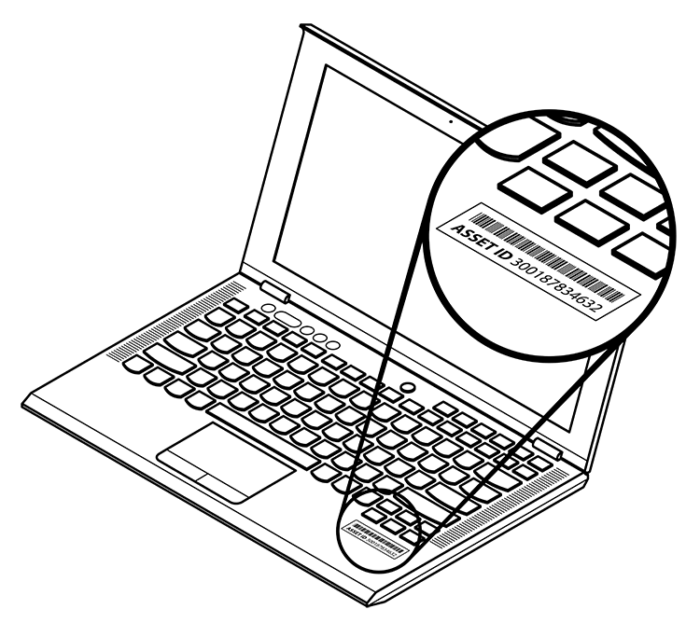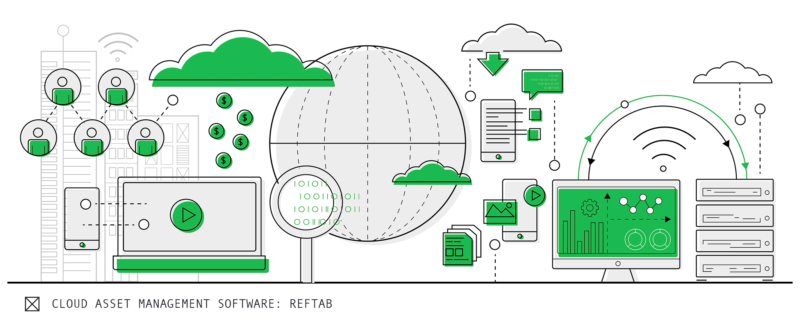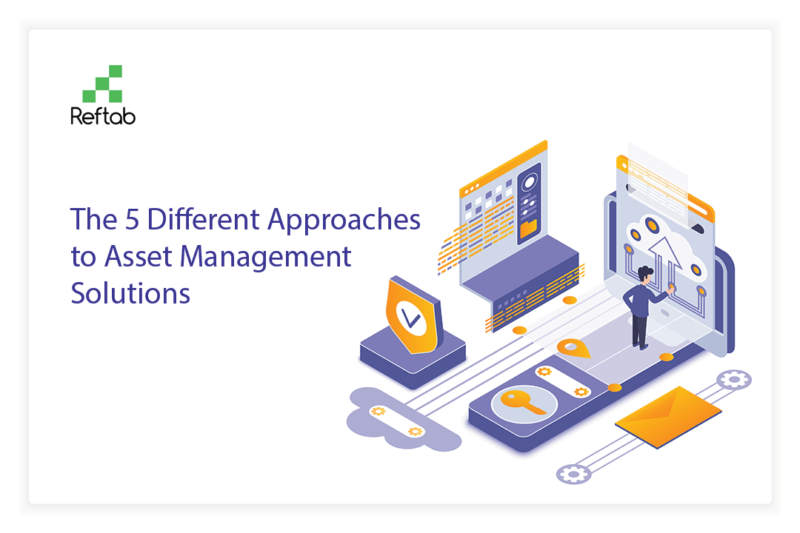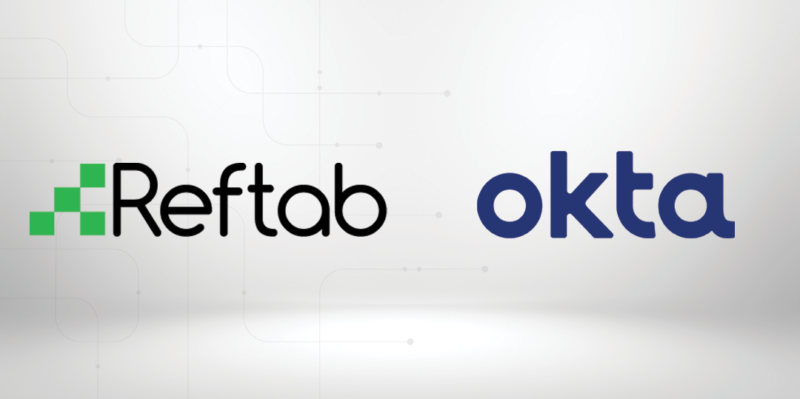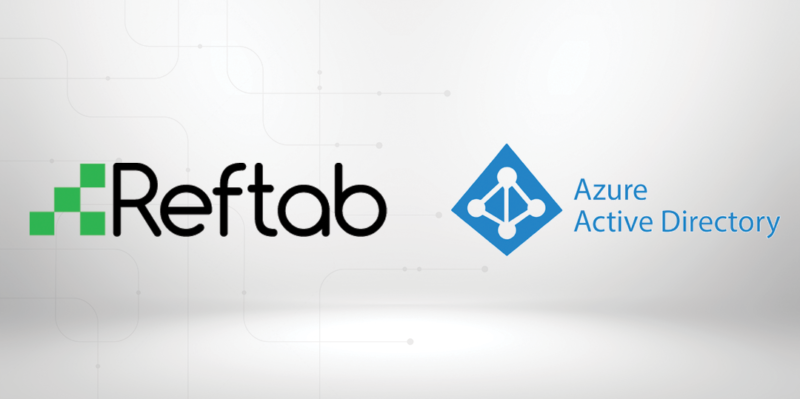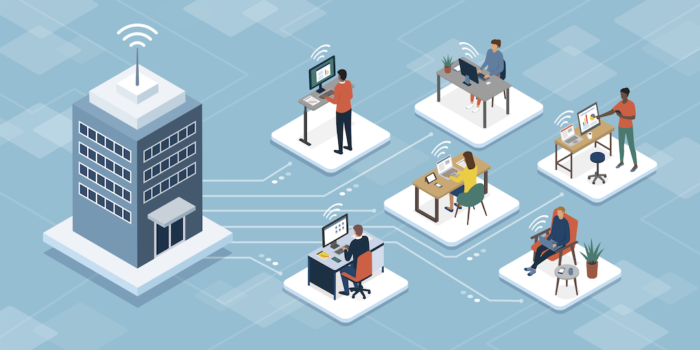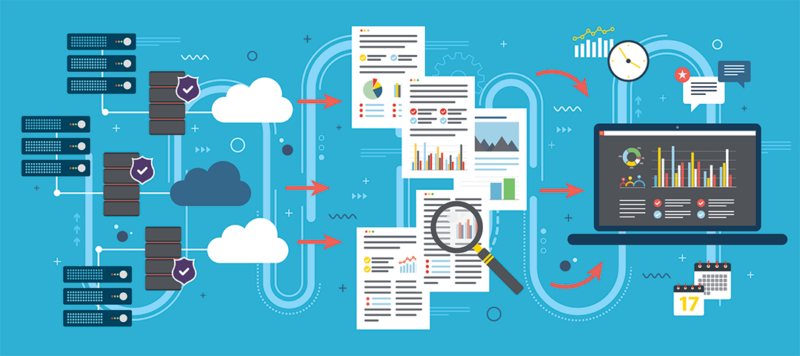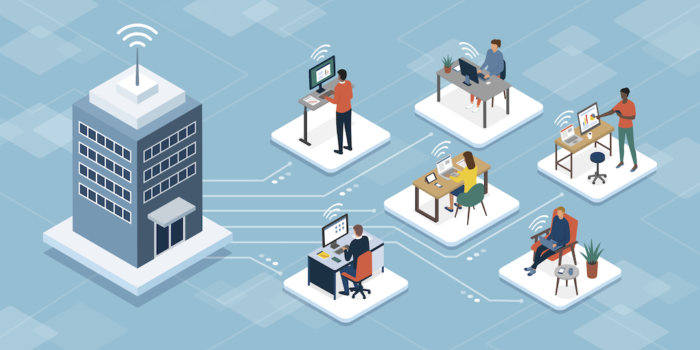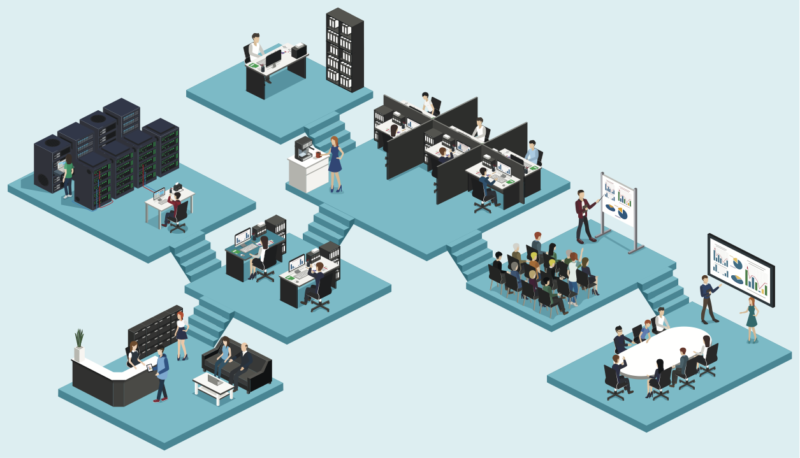Reftab is excited to bring to you these latest release notes. We’ve not issued release notes in a few months, so this will include some of the major updates since February.
As always, we’d like to extend our thanks to those who have submitted feature requests and provided us detailed use cases. We’re proud to be able to develop new enhancements and features to support our customers.
Loan Groups (June 2022)
Items checked out & reserved together are bundled together for easier management. This update makes the platform more visually conducive to bulk reservations and loans and generally improves overall management and ease of the platform.
For example, when multiple items are reserved in bulk, they will appear under one row on the reservation table. In the sample image below, we can see that these 4 items were reserved together for the same person. As an administrator, it’s easy to view that these items belong together in one reservation.
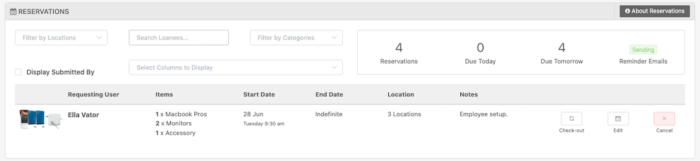
When clicking “Edit”, you’re now able to edit the items within the group. You can add / edit details, add more items to the group, cancel specific items or check-out the entire group at once.
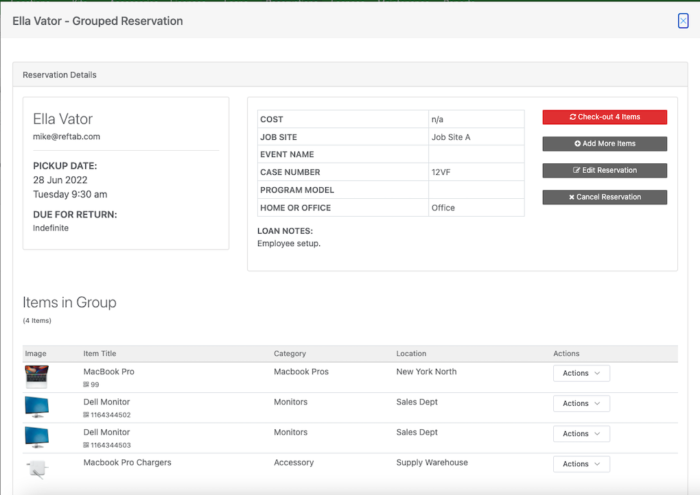
Additionally, you can search and filter based upon field values for loan groups. For example, if you checked out a group of items and logged it under a specific job code or an event name, you can use the search bar on the loans and reservations table to find all the items matching that field value. This is a major time saver because now you can find items grouped together easier, make edits easier and check items in / out much faster.
Prior to this update, if multiple items were reserved (or loaned) to someone it was:
- a manual process to edit each item, and
- not visually clear that these items belong together and were part of the same reservation.
Furthermore, the calendar loan events are now clickable. You can see the included items, make edits, return the items, etc..
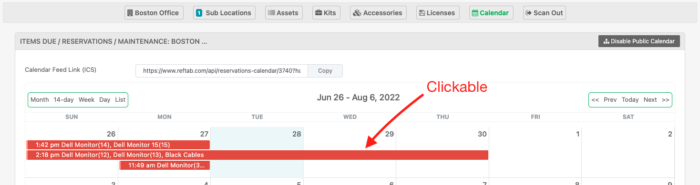
Reservation and loan groups are made automatically when:
- Items are checked out or reserved from the bulk pages using the checkboxes on the asset table
- Items are checked out on the scan page when ‘multiple loan’ is selected
- Items are checked out or reserved from the cart in the user request portal
This new update makes bulk reservation and loans easier to manage. This particular update was requested by a lot of users and we’re happy to be able to bring this to the Reftab platform.
(Regarding the mobile app, we are making updates in the coming weeks to align with groups better. As of now the mobile app continues to work as before.)
Custom Emails (June 2022)
You can now create your own custom emails. From “Settings” > “Email Settings / Logs” click the button, “New Custom Email”.
Create as many emails as you require for workflows. For example, if you wanted to be alerted when a new asset was added or an item was returned, you can create an email with custom text and trigger it to send on certain actions so that you’re kept up-to-date when you need to be.
New Barcode / QR-Code Designer For Custom Asset Tags (Feb 2022)
Reftab now gives you the ability to create your own labels including the size of the label, customizing your own text and adding images. Label designs are saved in your account which you can use at anytime. One of the biggest advantages this brings, is being able to print asset tags to dedicated label printers such as Zebra, Dymo or Brother printers.
Prior to this update, Reftab only printed to pre-defined Avery sheets. Now, you can take advantage of any existing label printers your school or company may already have, (or even purchase a new label printer) and print directly to your printer with custom branding and more. This is a major update, we see a lot of people are using it already and received some great feedback.
Click here for a guide: https://www.reftab.com/faq/print-asset-tags/
New Security Features and Updates
- Domain Verification for SAML setup
- This prevents unauthorized takeover of SAML domains.
- Force two-factor authentication
- This setting can be set by administrators. Click “Settings” > “General” > “Require user to use two-factor authentication”.
- When using SSO there is a new setting to restrict password login.
- This setting can be set by administrators. Click “Settings” > “SAML SSO Settings” > “Edit Configuration” next to your domain. > “Allow Password Login” > “Force SSO Login Only”
- Access logs are now available to administrators. Click “Settings” > “Security” > “Show login log”.
- This will show you the email address, dates, IP address and session information of users logging into your Reftab account.
New General Settings
- Force user to manually input asset id’s instead of having Reftab auto-generate.
- Administrators can enable this setting. Click “Settings” > “General” > “Asset Increment” > “Off”.
Updates to Workflows
- Workflows have a new action of “Change Asset Title” (not currently available to all triggers)
- Workflows now have reflexive options for changing field data.
- This is a convenient workflow action that helps situations that require dates adjusted on assets after maintenance for example.
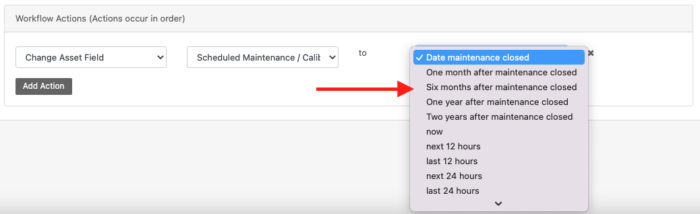
New Additions to Custom Access Roles
- A new setting to allow someone to see maintenance on assets that are hidden. When editing an access role, under the tab “Access Restrictions” there is a new setting, “All Asset Maintenance Visible” – If “On” users will be able to access maintenance reports on the maintenance page for assets that are otherwise hidden to them.
- A new setting to allow indefinite loans or not. When editing an access role, under the tab “Loan Rights” there is a new setting, “Allow Indefinite Loan”. This is especially helpful for users with portal access. Prior to this update, there was no option for indefinite reservations and loans for portal users.
JAMF Updates
- If there is a location defined in the “User and Location” tab in Jamf, and you have a matching location in Reftab, assets will be synced to that location instead of the “Default Location” selected in Jamf settings.
Updates to Reftab’s Google Data Studio Integration
- You can now pull in asset category fields. Prior to this update, only certain information was available to Google data studio, such as loan status, category name, etc. We have a wonderful how-to guide here: https://www.reftab.com/faq/how-to-sync-reftab-and-google-data-studio/
Updates to Maintenance
- Ability to delete maintenance records. This action is available to administrators and editors only.
Thank you very much to all our amazing customers and partners who use Reftab every day. We will continue to develop Reftab with your needs at the forefront so please reach out to us for any questions and feature requests, we’re always happy to help.
Log into Reftab: https://www.reftab.com/login
P.S. To enter a support ticket or feature request, please email “[email protected]“.