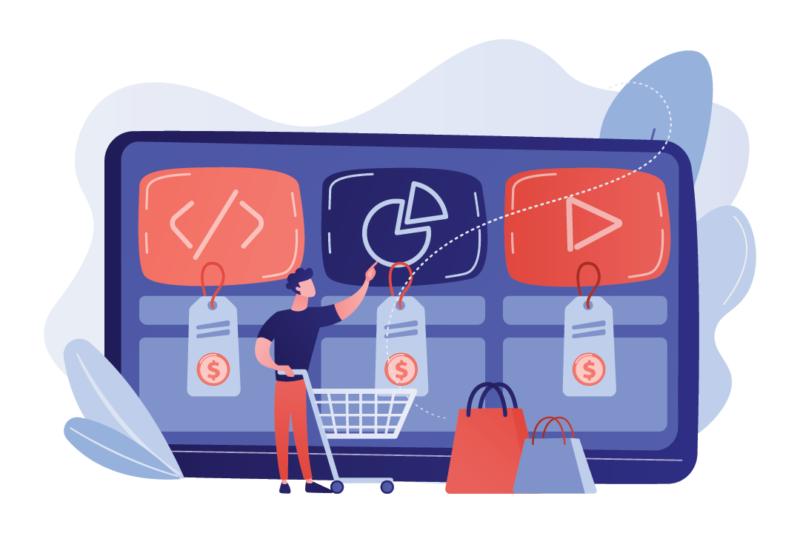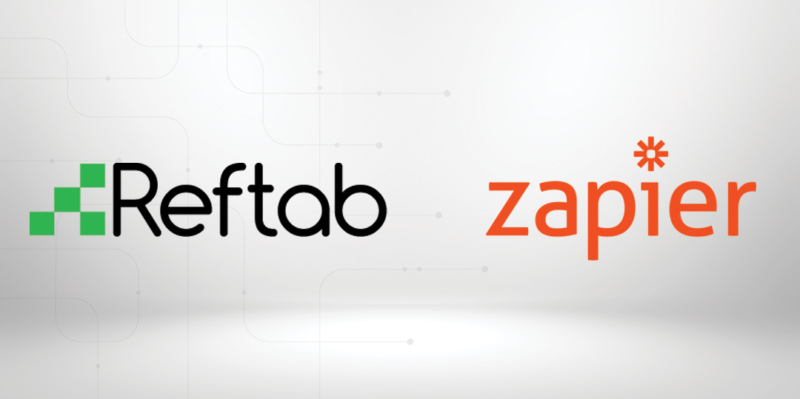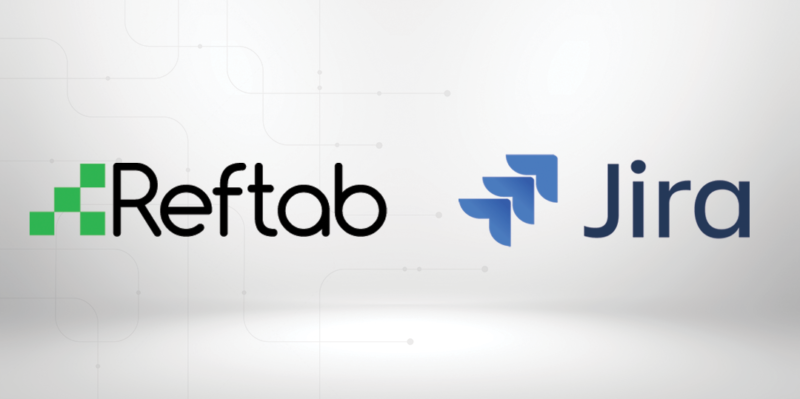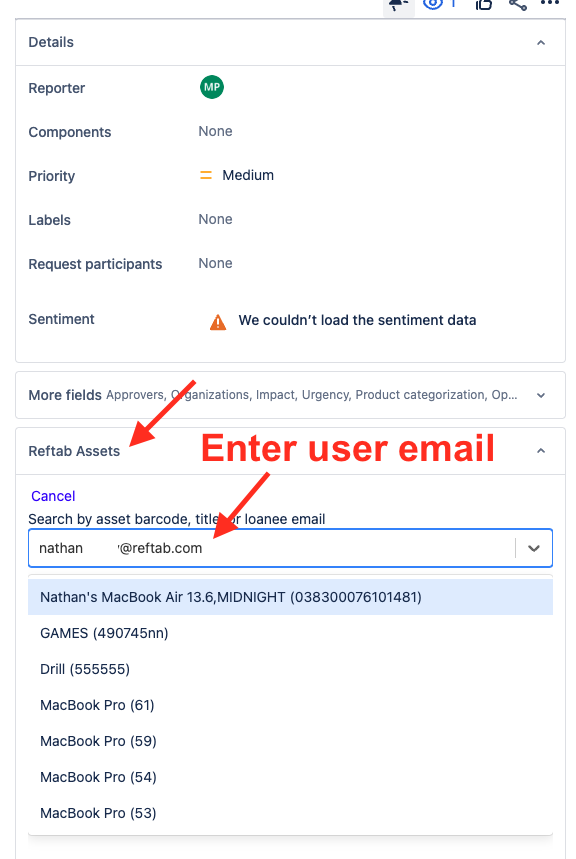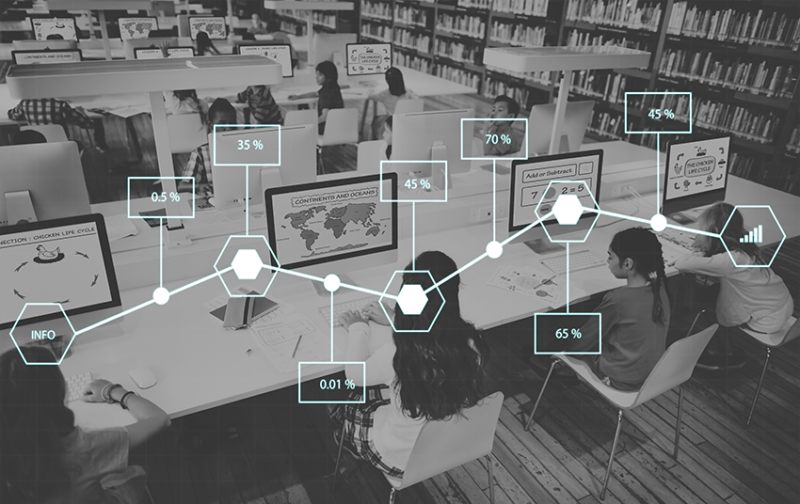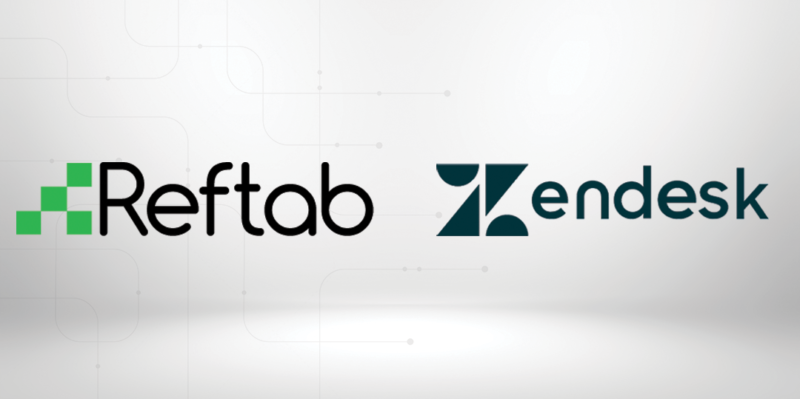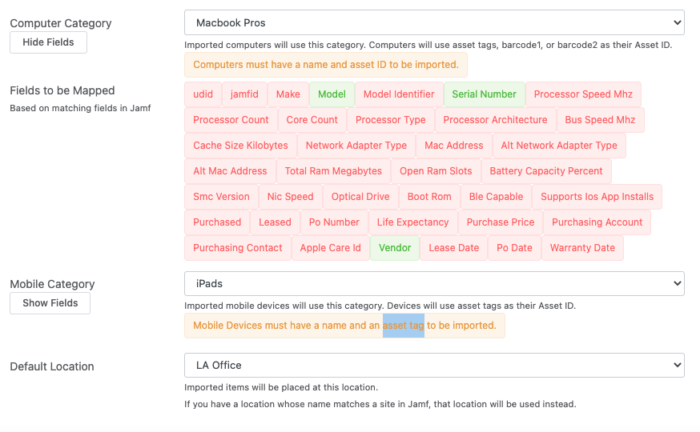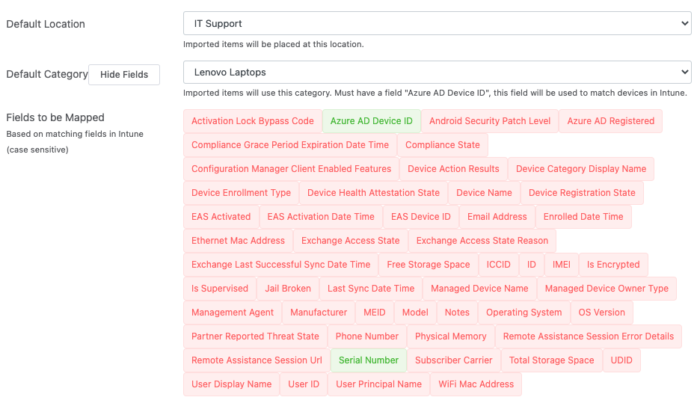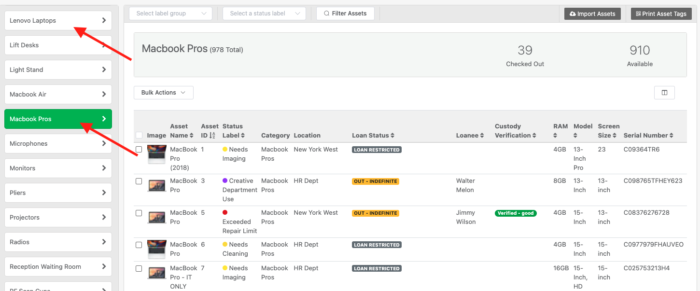If you are reading this post, there is a good chance you are in the market for asset management software.
Maybe you are tired of manually recording your assets on a spreadsheet?
Or you are looking for a more efficient inventory tracking system?
There are many software solutions out there for IT asset management, but it can be a challenge choosing the right one for your business. That’s why we’ve done the research for you.
In this post, we’ll cover some of the best asset management software options, looking at key features, who should use it, pricing, and more.
1. Reftab
You didn’t think we’d write this post and not include our own asset management software in here. Founded in 2013, organizations of all sizes, from small businesses and nonprofits to large tech companies and public universities, are using Reftab to manage their assets.
Some key features in Reftab include asset management and tracking, dedicated mobile apps to scan asset barcode labels, maintenance management/work orders, user request portal, inventory management, asset tagging, role-based asset controls, automated workflows, and custom reports and dashboards.
If you are looking to track 50 or fewer assets, Reftab is free to use. Pricing for paid plans starts at $30 per month for 500 assets.
2. Jira Service Management
Jira Service Management is an enterprise asset and configuration management solution by Atlassian. The software features an open data structure that allows teams to flexibly manage company resources. Key asset management features within Jira include asset tracking, asset discovery, asset reviews, importers, and integrations.
If you are already using Confluence and Jira for internal knowledge-base and bug-tracking (for example), then using Jira Service Management might be a solid option if you want to keep everything in one tool. The solution is customizable, meaning it can easily grow with your business as you add more assets to the mix.
The downside of using Jira for asset management is that the tool is almost like a blank canvas that you can integrate into your existing business and IT workflows. If you don’t have well-established asset management processes in place or you are a small team that doesn’t have the bandwidth to add your own custom features, then you may find there is a steep learning curve and serious product limitations.
For up to 3 users, Jira is free to use. Paid plans begin at $20 per agent. You’ll need to contact Jira’s sales team for an enterprise plan quote.
3. Zendesk
Zendesk is designed to be a customer service ticketing platform. Many IT teams have adapted it to manage their internal IT requests. Everything from maintenance orders to checking in and out equipment. Because it wasn’t built to be an asset management software, this means you will need to use at least a handful of third-party apps for many critical asset management features. When you have a lot of integrations, this can complicate your setup costing more money and time down the line.
A better solution is to keep using Zendesk for your customer support. Then, integrate with a dedicated asset management software, like Reftab to pull in any necessary information.
Pro Tip: Here is how you can integrate Zendesk with Reftab.
Zendesk’s customer service product starts at $49 a month per user.
4. Freshservice
Freshservice is a robust IT service management platform. It has several useful features, including IT asset management. The asset management function includes automation, no-code workflows, and an integrated platform to bridge work silos. The company also offers excellent onboarding, migration services, and 24/7 support.
Freshservice is made for all businesses and industries to use, but due to the cost, it might be best for enterprise companies. Because plans charge per user, having your whole team join the platform can get expensive. Another issue that users have pointed out is the inefficiency of the ticket process.
Plans start at $19 per user each month and go up to $109 per user each month for enterprise accounts. Whichever plan you use, you’ll want to get an Asset Pack add-on. This costs $75 for a pack of 500 assets. If your business has a lot of assets, then you may want to consider the unlimited assets option at $1500 per month.
5. Excel Spreadsheets
Excel wasn’t designed specifically for asset management, but the versatile software can function as a basic asset tracker.
Excel is best for small businesses, either just starting out or on a tight budget. The main benefit of using Excel is the cost.
There are several critical flaws to relying on Excel for your asset tracking, like:
- You can input data, but Excel can’t update the information, pull insights and reports, or actually track your assets.
- The manual nature of Excel opens up your records to human error, especially as more people have access to the spreadsheet.
- Formulas can be touchy within the spreadsheet, and data entry is tedious.
- It’s less accurate, effective, and efficient than other software designed for asset management.
- Excel was not designed for use with mobile apps, nor can be used as a barcode scanner.
As a standalone software, you can purchase Excel for a single PC or Mac for a $159.99 fee. You could also purchase Excel as a part of Microsoft 365 which includes Word, PowerPoint, Outlook, and 1 TB of cloud storage per person. Microsoft 365 plan starts at $6.99 per month and depends on how many people on your team that need an account.
***
By now, you should have a better sense of which of the top software options are right for you. Many of these solutions come with a free trial or demo, so be sure to take advantage of that to test the option before committing.
If you are interested in trying out Reftab, get started for free here.